Network management
1.1 Create and manage networks
If you are a first-time user and first taking devices into use, devices need to be added to a network and zone first, and users can follow guidelines in the app.
1.Create a network by clicking on the left  corner of the zone and create a network by clicking
corner of the zone and create a network by clicking  .
.
2.Create a project and name it, like "Demo".
3.Select identity and "add".
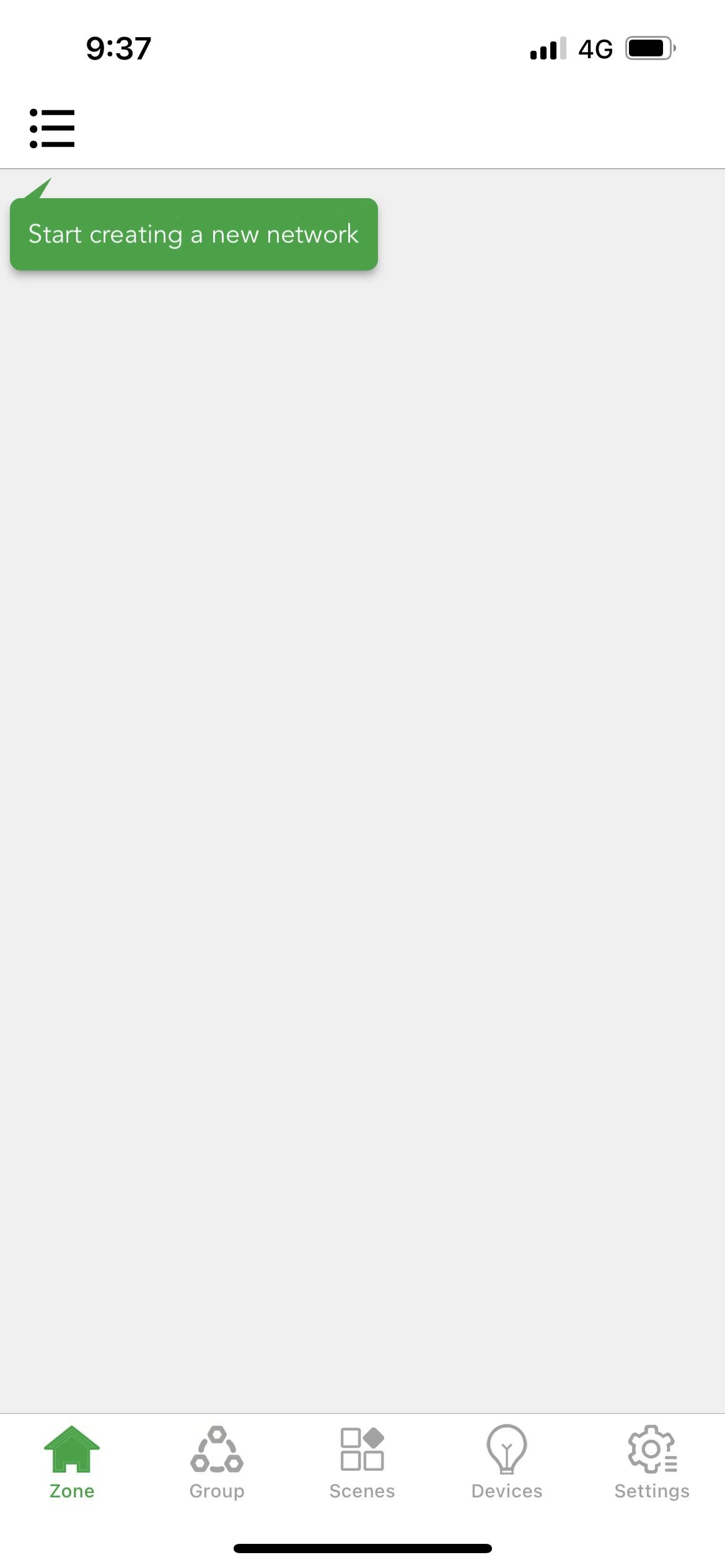
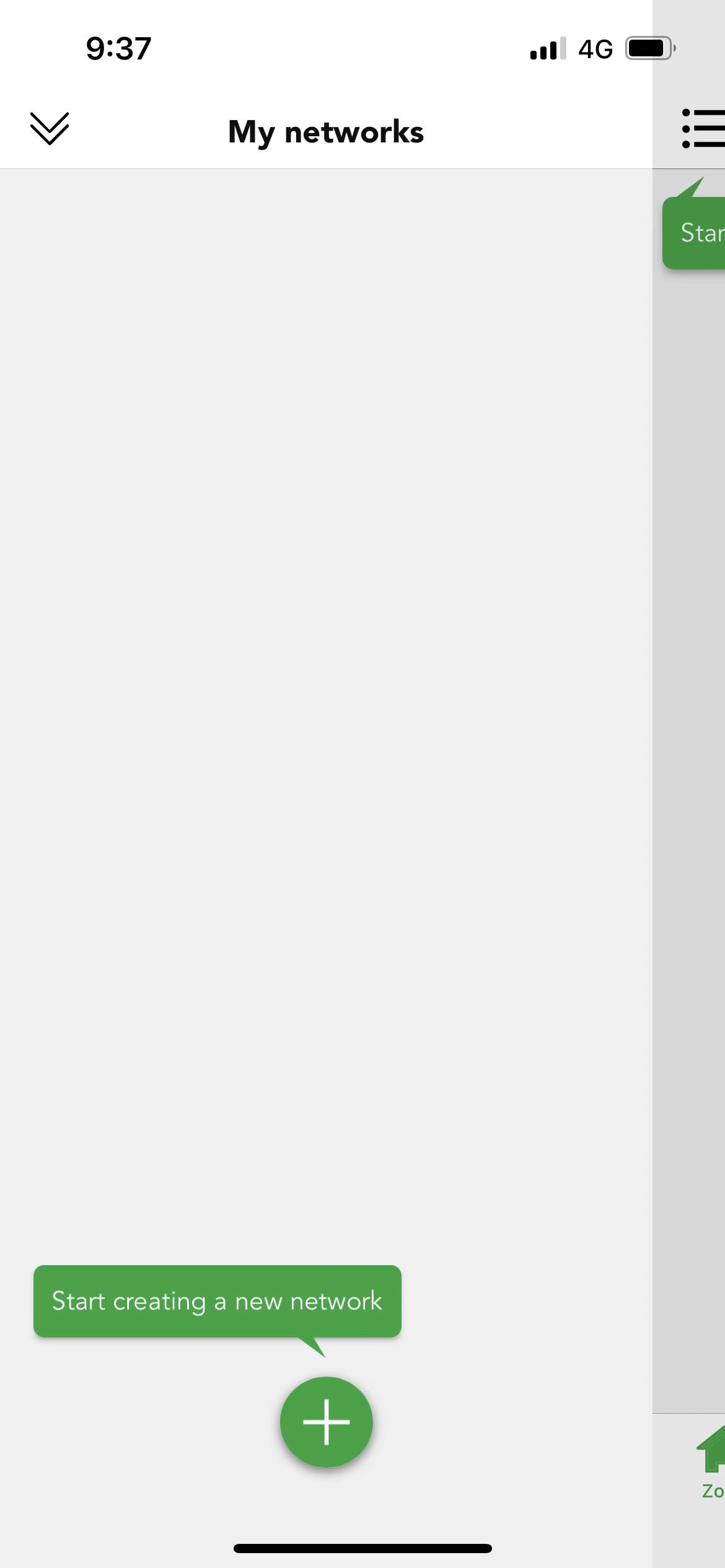
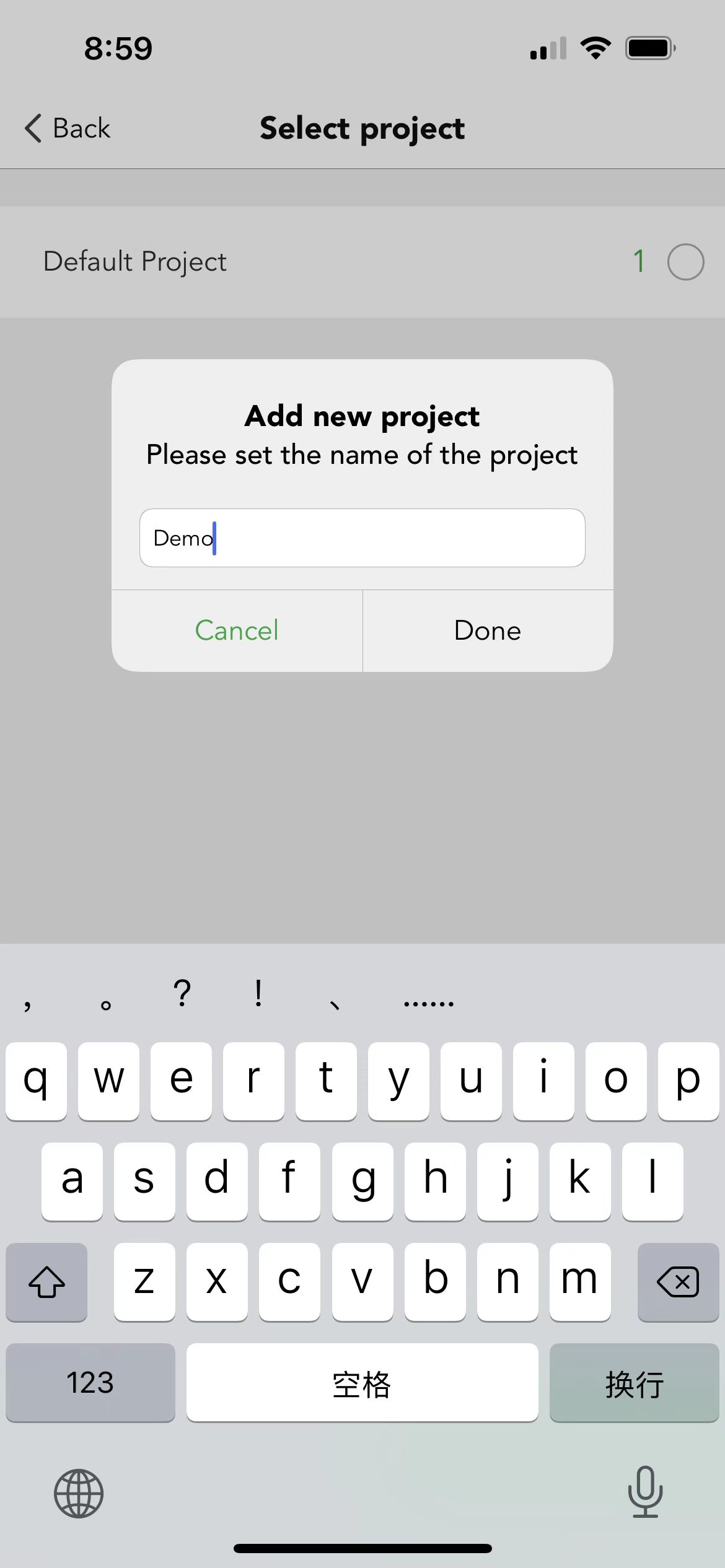
※ Installers have almost the same permission as administrators, except they can't delete other installers or users in the network.
Administrators own the highest permission, who can transfer the ownership to others and can add and delete both installers and users, also can assign permission to users.
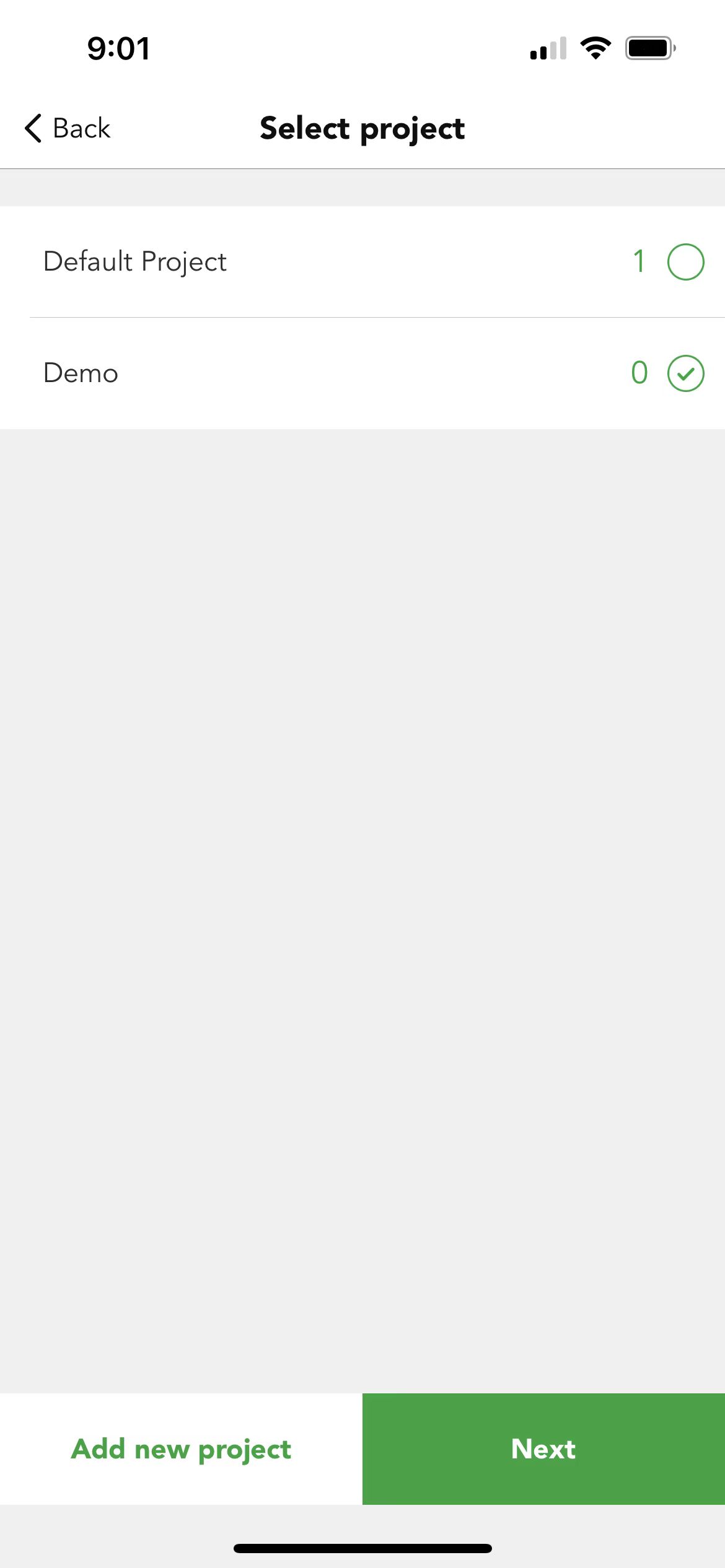
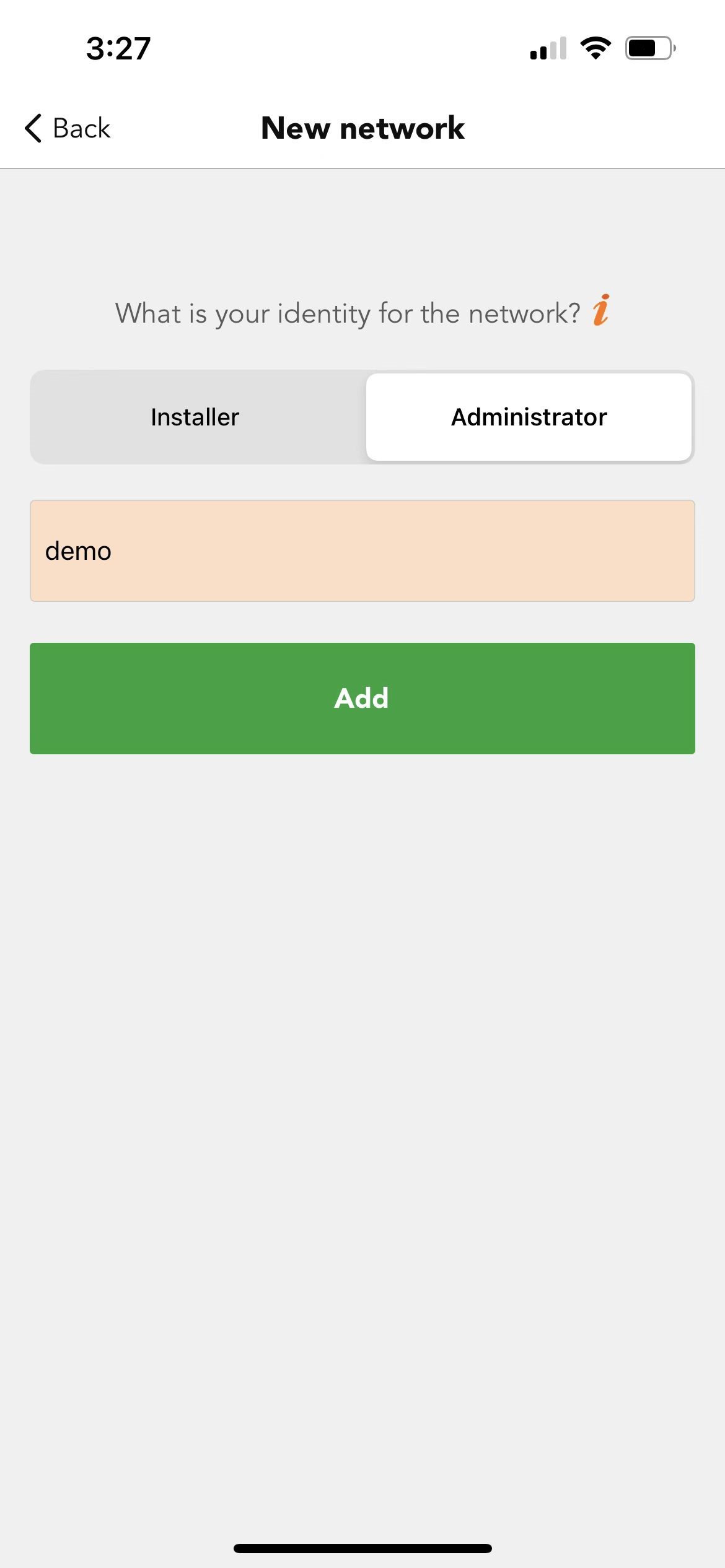
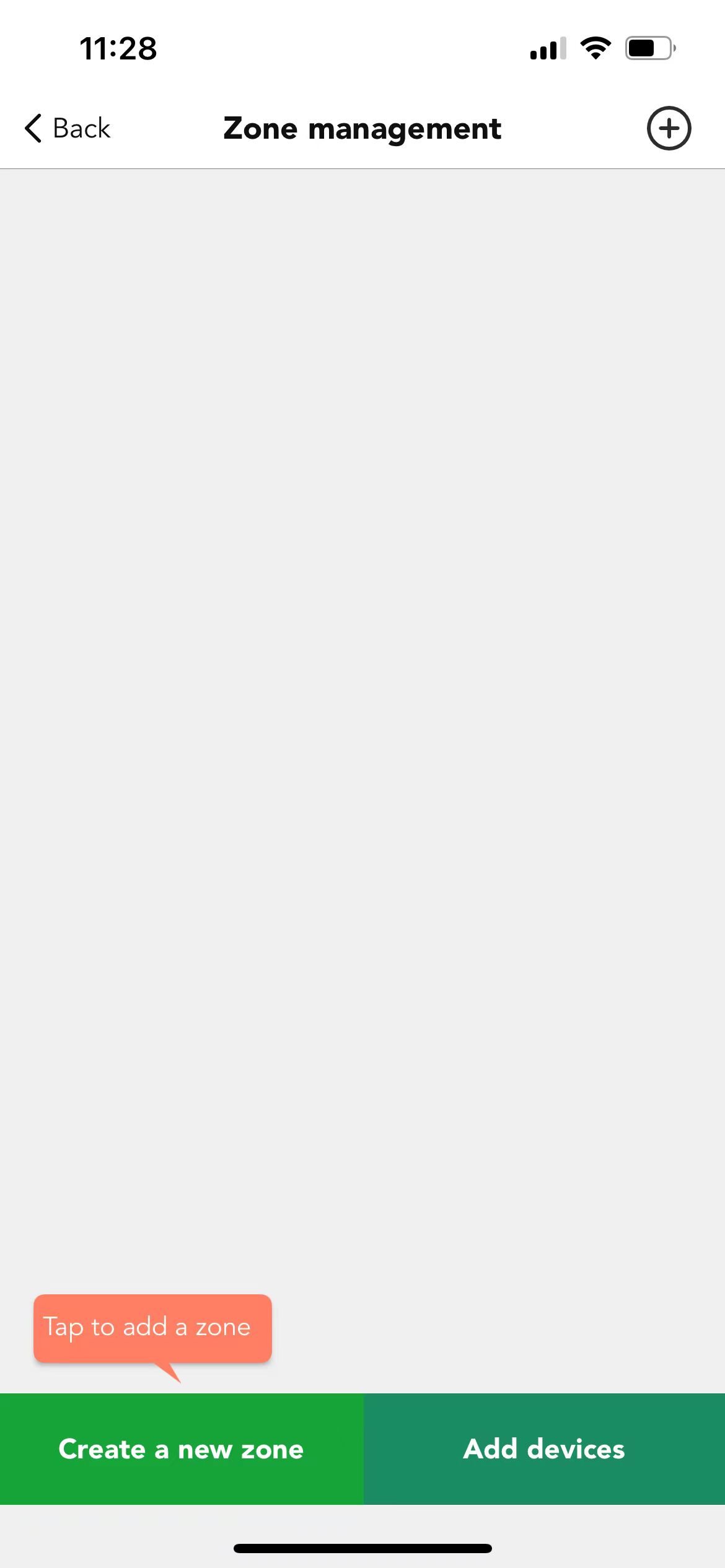
1.2 How to manage project and network
After creating a network, users can check all the network information and project information and manage the network. In Koolmesh app, one project can have multi networks. In the top left corner of the zone page, users can click  to review all the projects and networks being created under this account, also can change the project name, switch between projects and networks, manage or delete the network, even create a new network, and get a shared network.
to review all the projects and networks being created under this account, also can change the project name, switch between projects and networks, manage or delete the network, even create a new network, and get a shared network.
1.Click  for project management.
for project management.
In project management users can change the name of the project in "My networks".
Users can share the project by clicking "Share Project" and can define the new user type according to their needs.
Users can hide some of the projects by clicking "Hide" if there are too many project items, making it easier for them to operate.
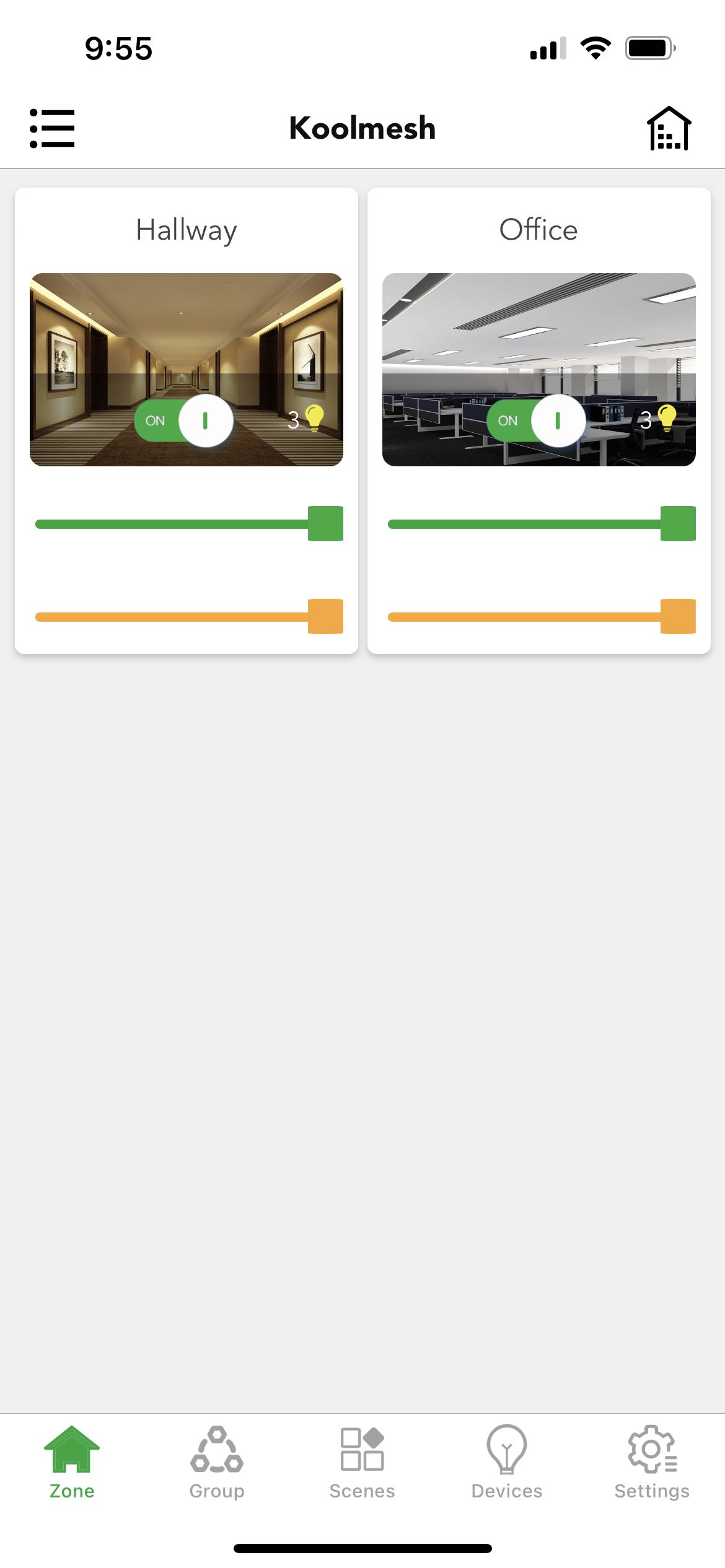
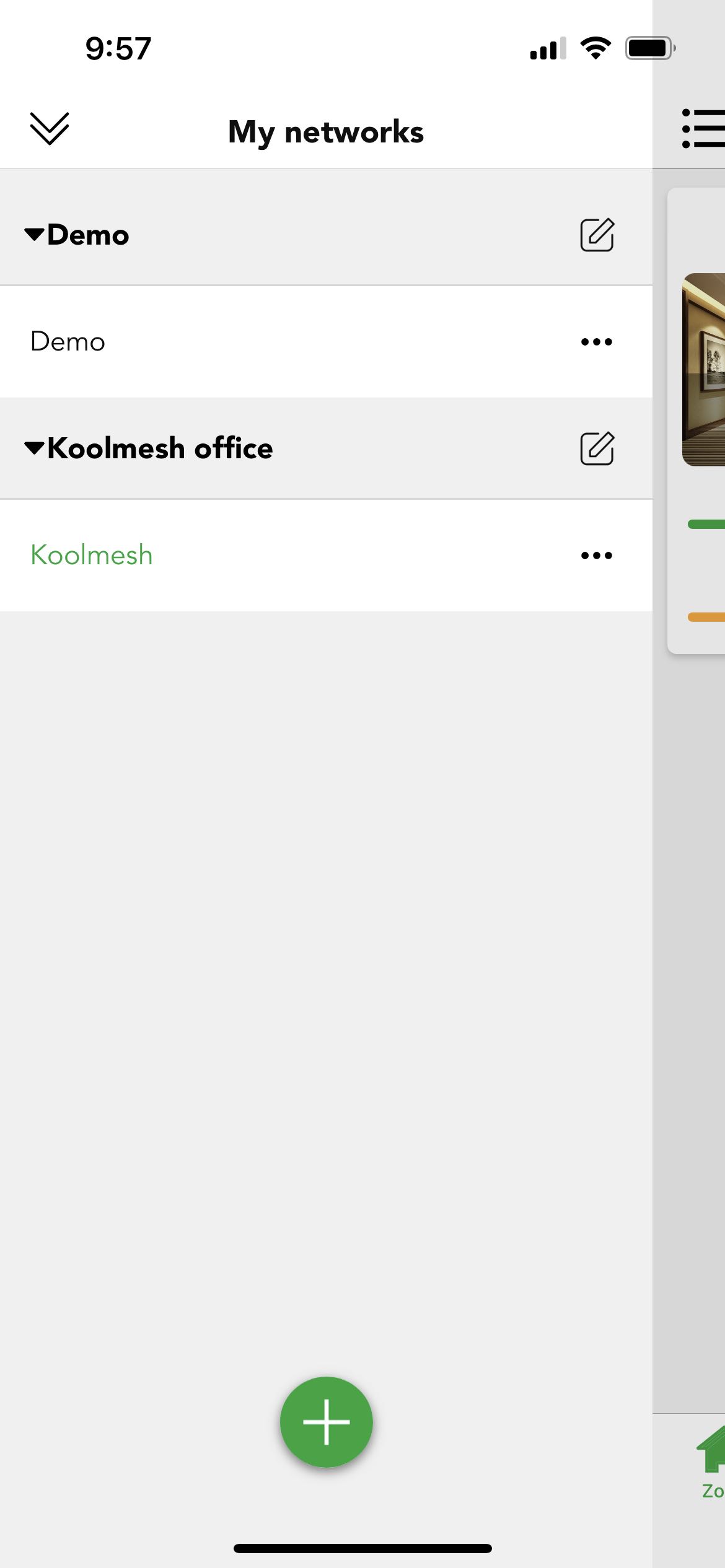
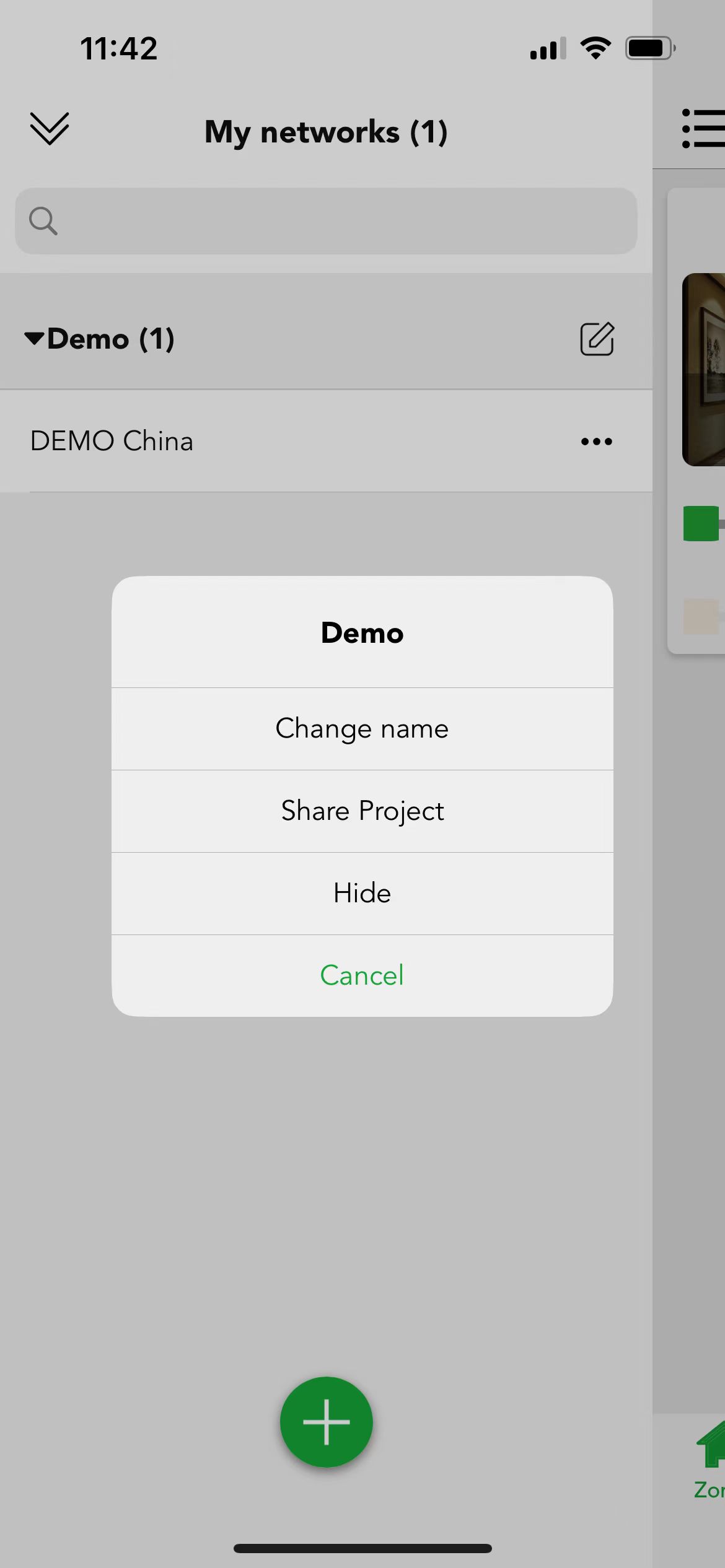
Users can choose to unhide by clicking  and choose "Cancel Hide",then the hidden items will be revealed.
and choose "Cancel Hide",then the hidden items will be revealed.
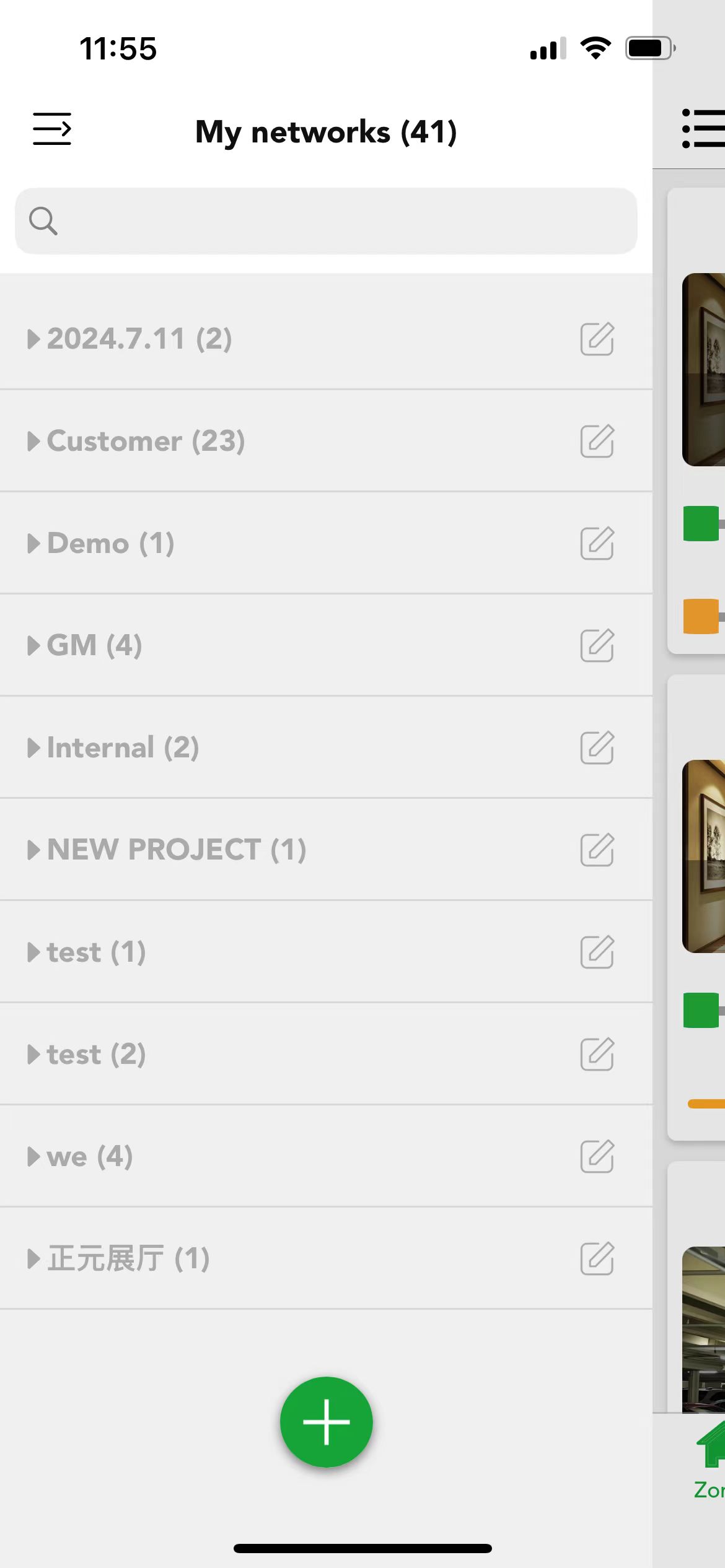
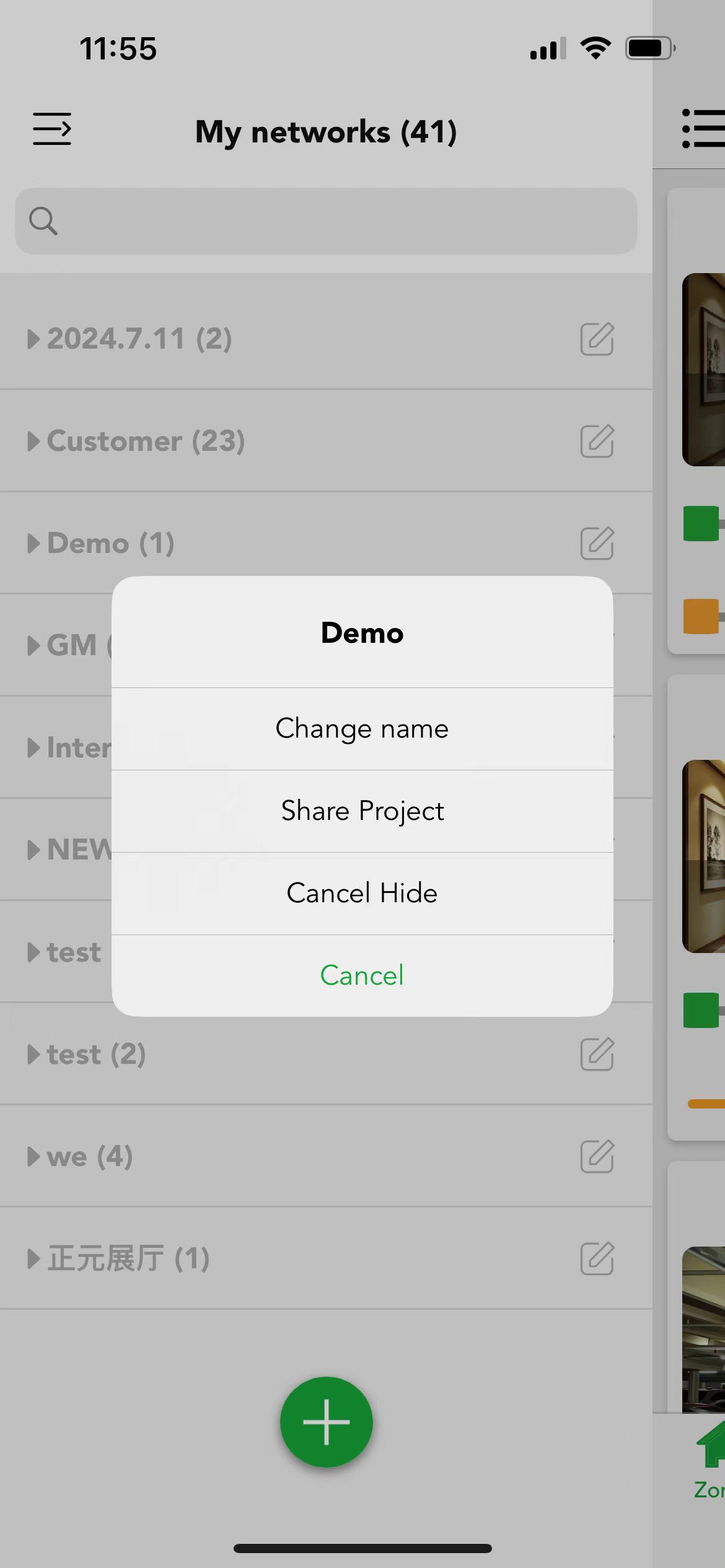
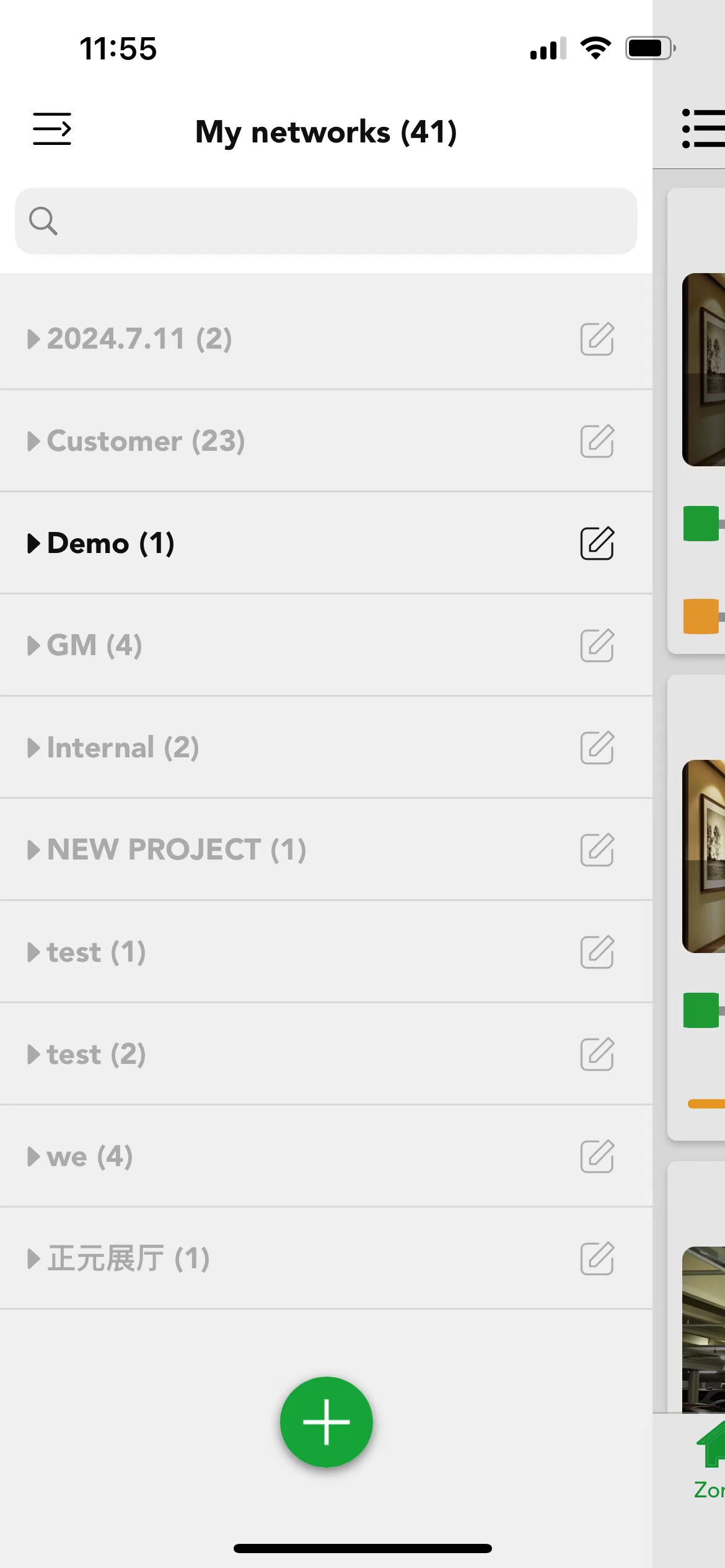
2.Click  for network management.
for network management.
In "network management" users can set the remark of the network in "My networks".
There are two small icons in the upper right corner in the network management setting page.
Clicking  enable users to get a shared network via scanning QR code or Key in a network sharing key.
enable users to get a shared network via scanning QR code or Key in a network sharing key.
Clicking  enable users to delete the network via key in the Koolmesh account password. If there are devices in the network, after deleting the network, Koolmesh app will no longer be able to control these devices.
enable users to delete the network via key in the Koolmesh account password. If there are devices in the network, after deleting the network, Koolmesh app will no longer be able to control these devices.
They can also share the network by transferring the ownership of this network to another account or adding new installers or adding new sub-users.More detailed setting please refer to the Permission manger section.
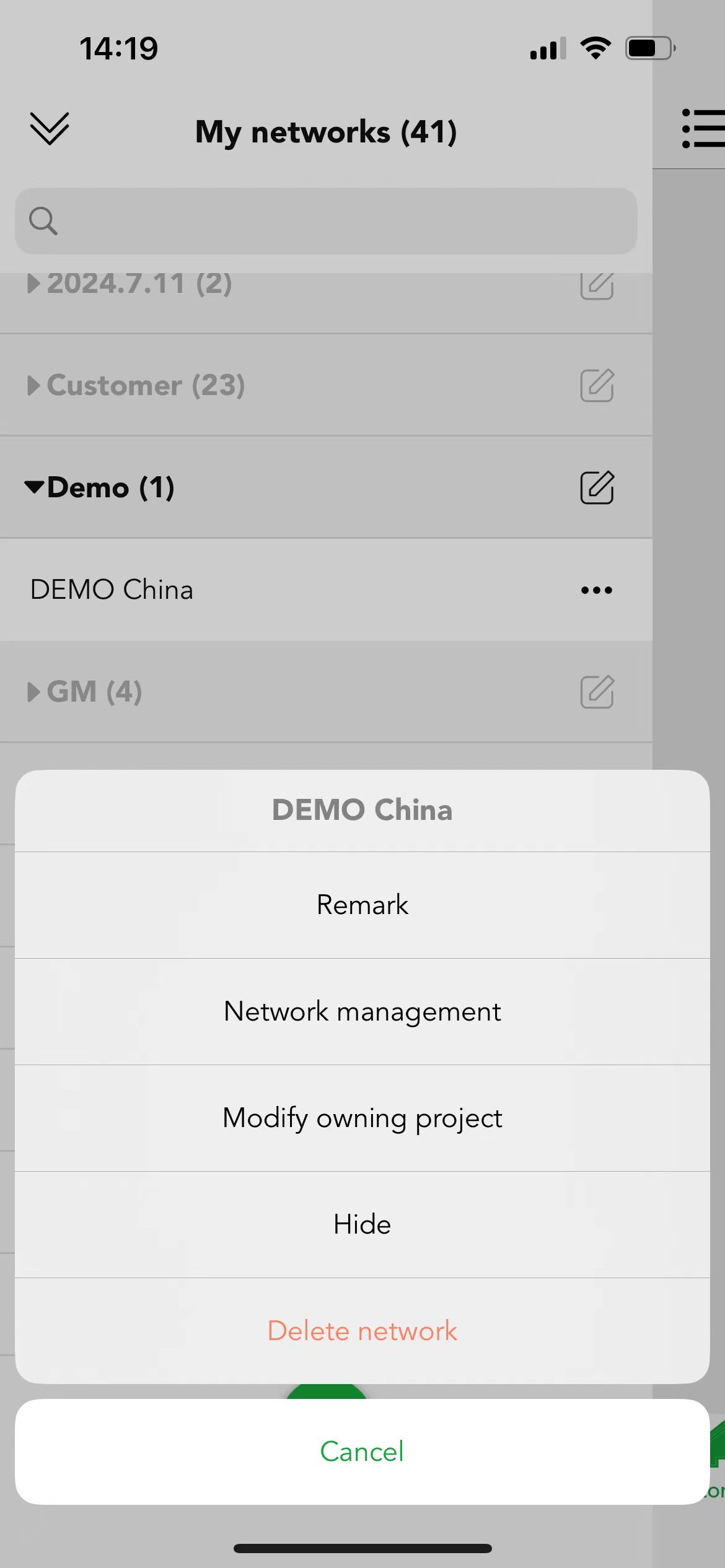
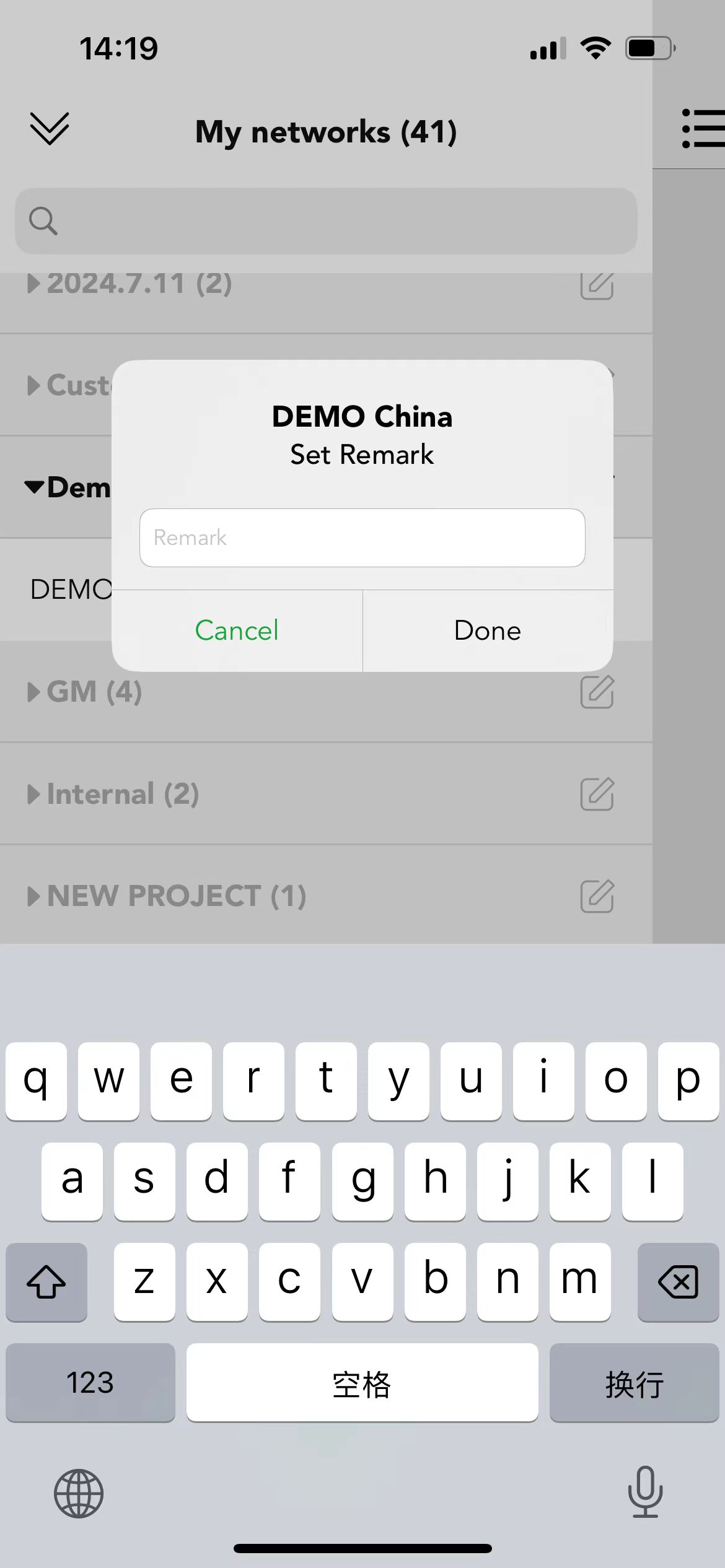
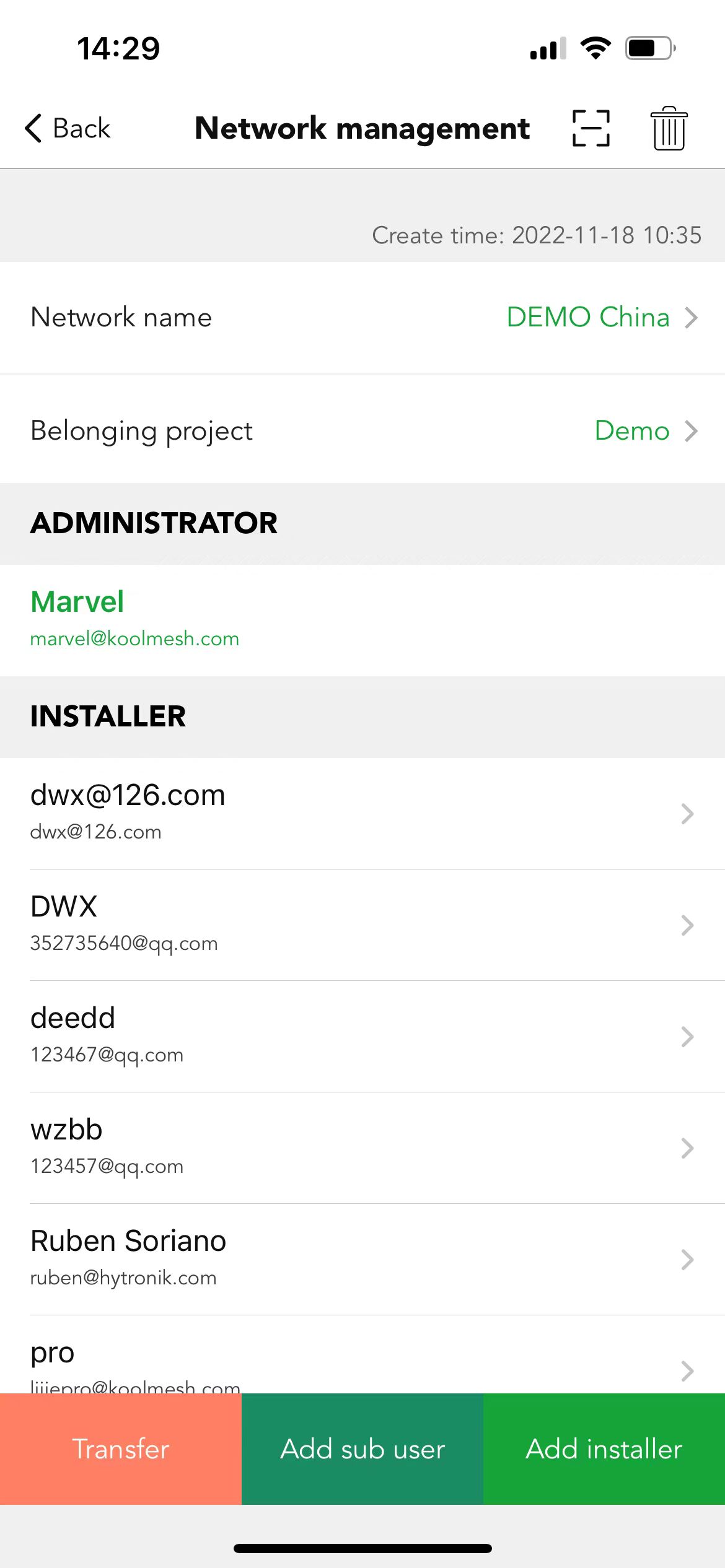
If there are too many networks ,or users don't want others to see this network,they can hide some of them, making it easier for them to operate,refer to hide project.
Users can click and choose "Cancel Hide",then the hidden items will be revealed,refer to unhind project.
In "modify owning project" Koolmesh will list out all the projects being created under this account, so users can modify the network from project A to project B which enables users to manage the network conveniently. Users also can create a new project and modify the certain project if needed.
Example: network "Koolmesh" under project "Koolmesh office"
If users would like to change network "demo" from project "Demo" to project "Koolmesh office", then users can click demo's ... to use "modify owning project" and select "Koolmesh office" and done to finish the modification.
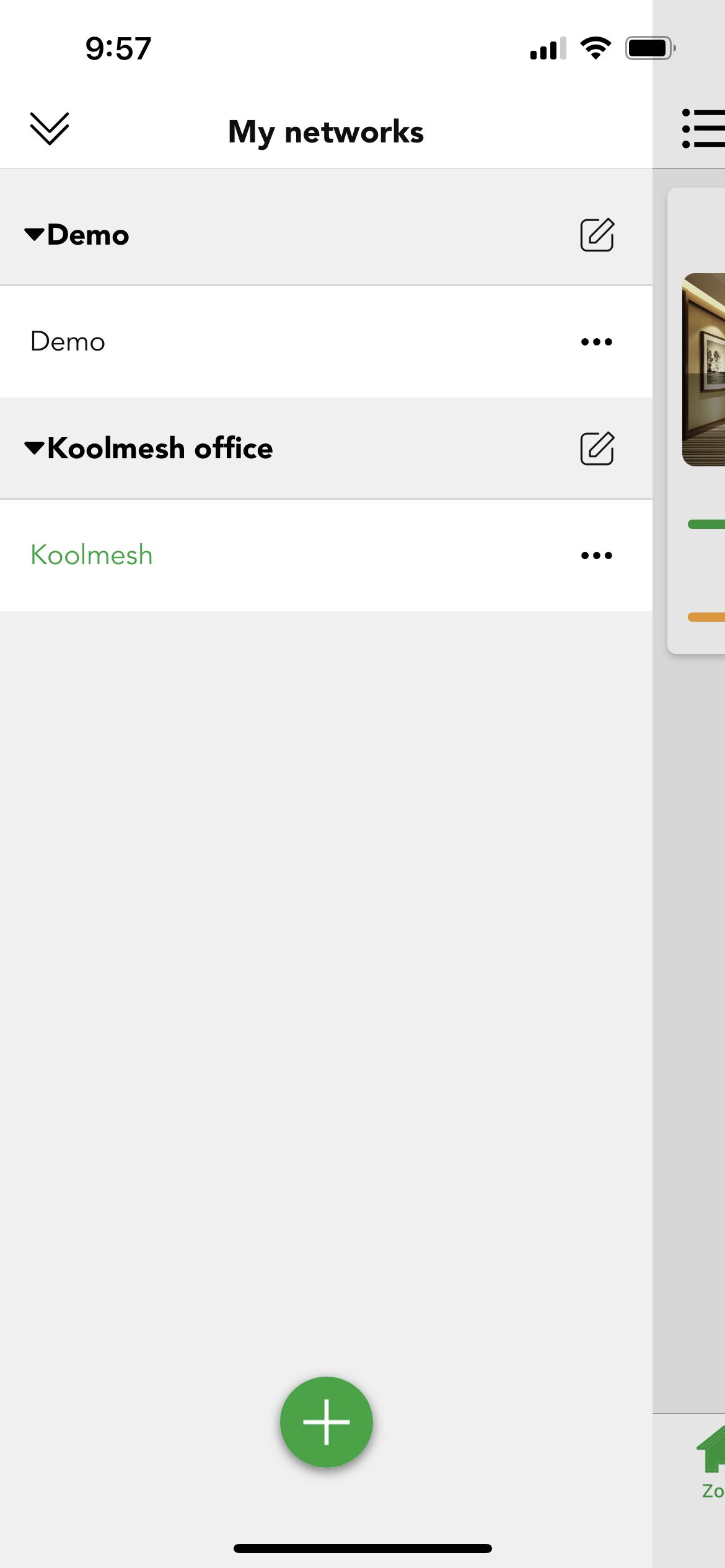
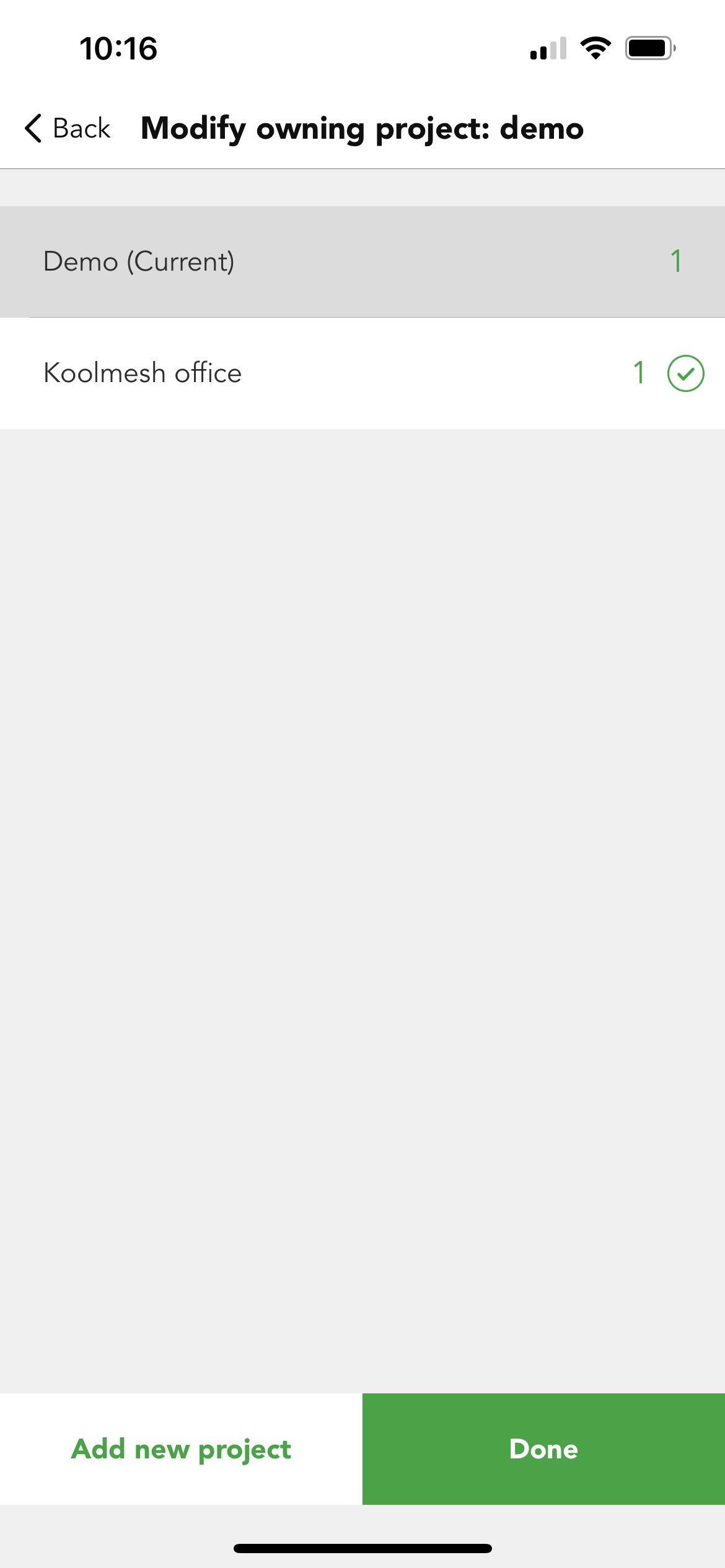
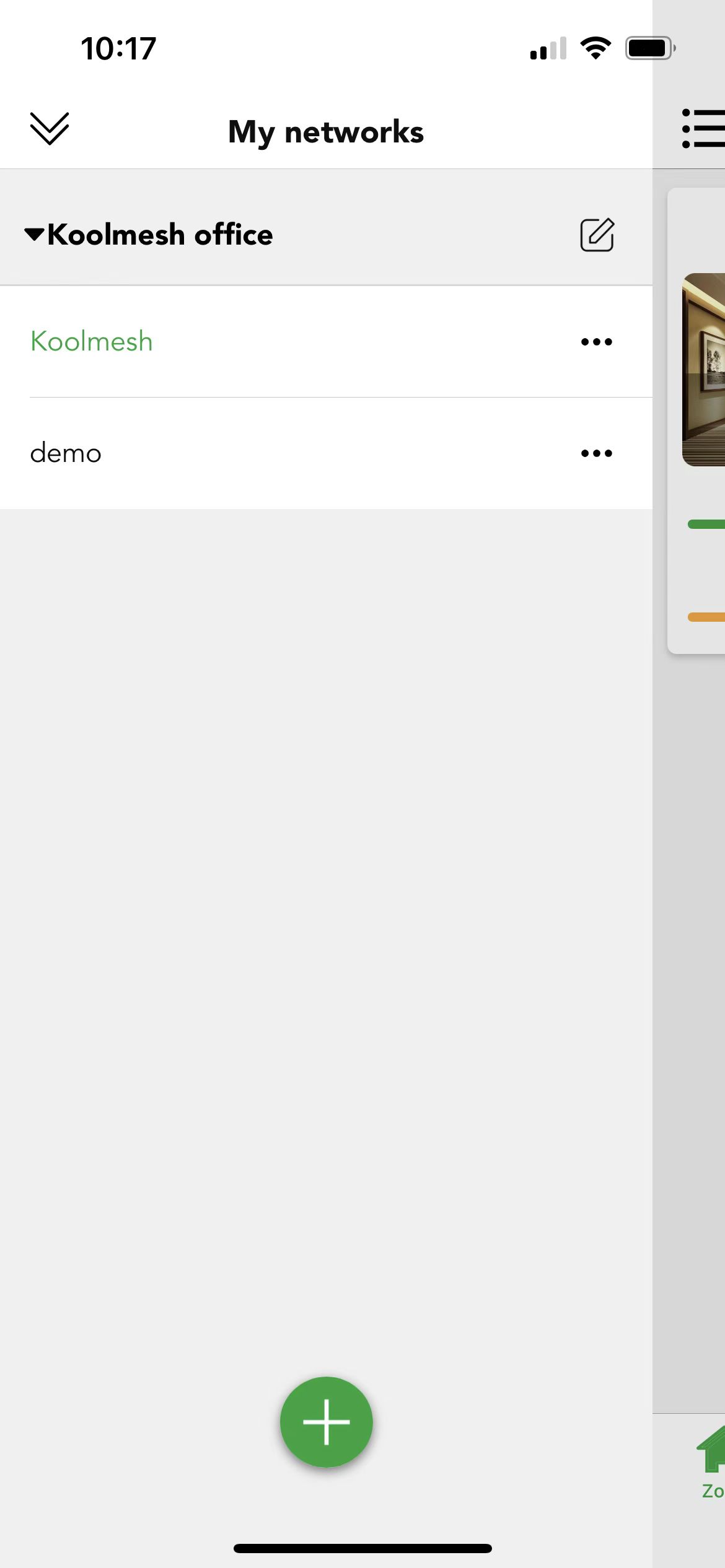

 Translate
Translate