Luminaires
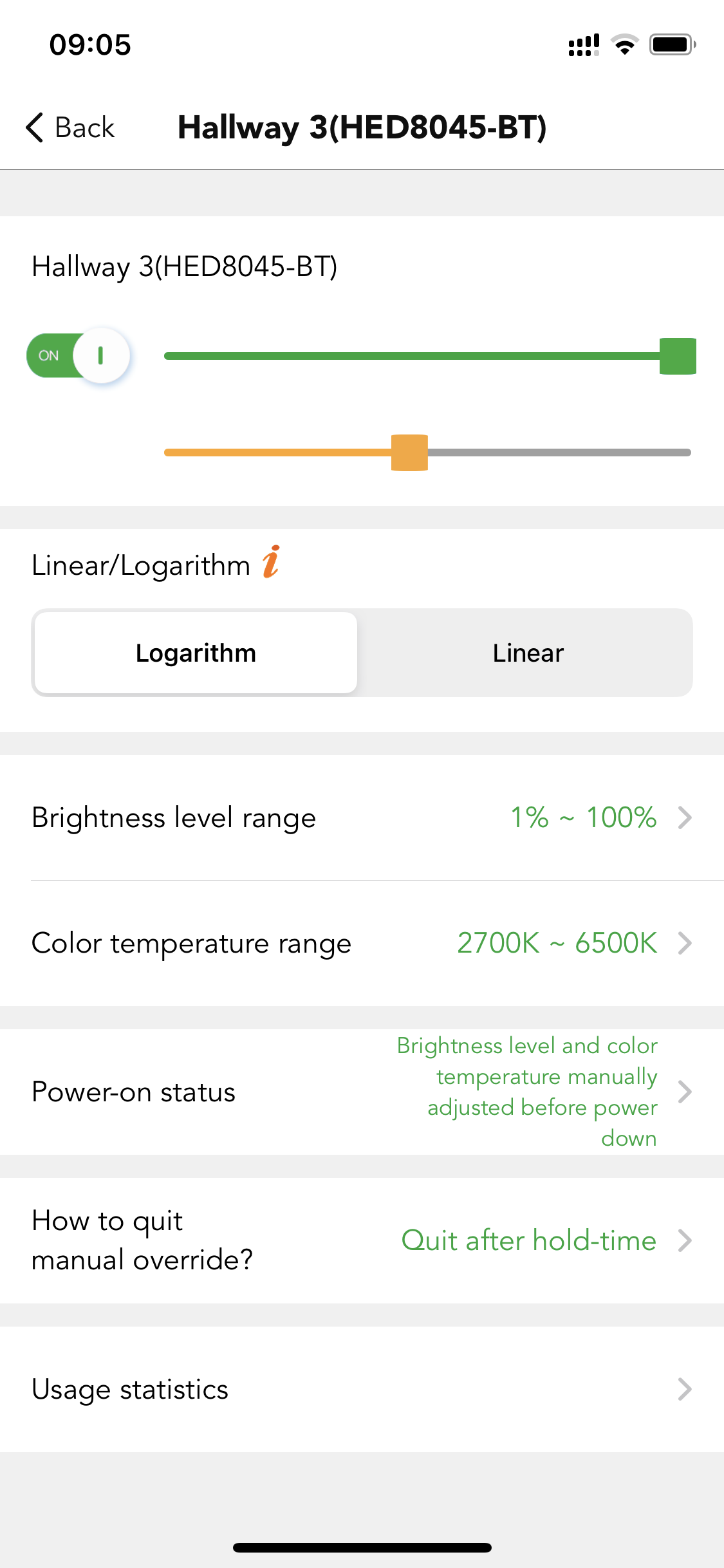
● Linear/logarithm
It’s two different dimming methods. Normally the dimming profile should be in line with the dimming pattern of LED drivers. E.g., if the drivers prefer the linear dimming, then we will adjust it to linear by default.
● Load type
This is dependent on the driver type, if the driver supports dimming and color changing or it’s DT8 driver, the users need to choose Dimming & color tuning (DT8). Otherwise, users should choose dimming only (DT6).
● Brightness level range
The maximum and minimum brightness levels determine the adjustable brightness range of his luminaires. The system brightness level range is 1%-100%, default setting is 10% to 100%. Users can adjust the range by themselves.

● Color temperature range
The maximum and minimum color temperature determine the adjustable brightness range of his luminaires. The system color temperature range is 2000K-8000K, default setting is 2700K to 6500K. Users can adjust the range by themselves.
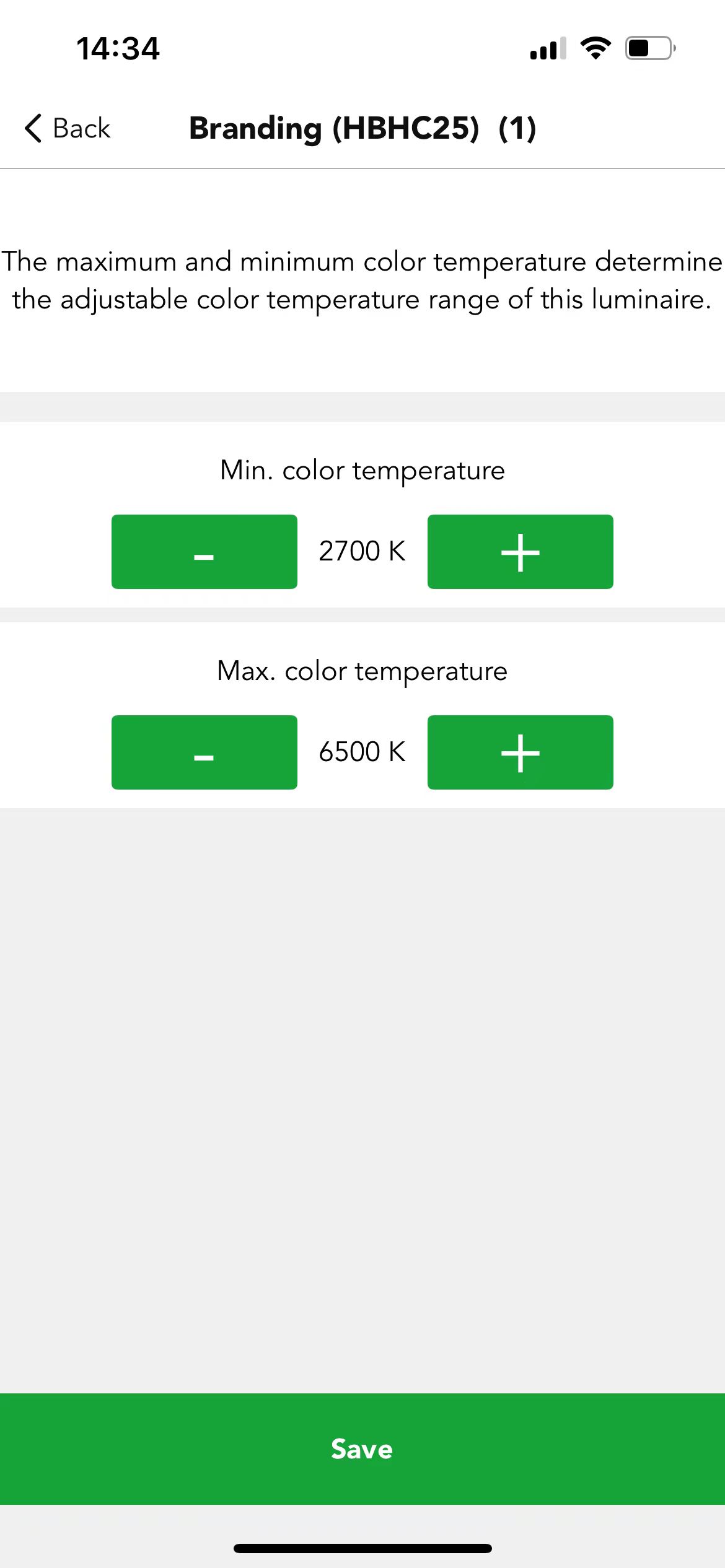
● Power-on status
Koolmesh system gives the users options to decide what's the status of the luminaires when they are powered on. Users can choose to keep lights off, or brightness level and color temperature manually adjusted before powering down or recall this scene or stay at a defined brightness level and color temperature.
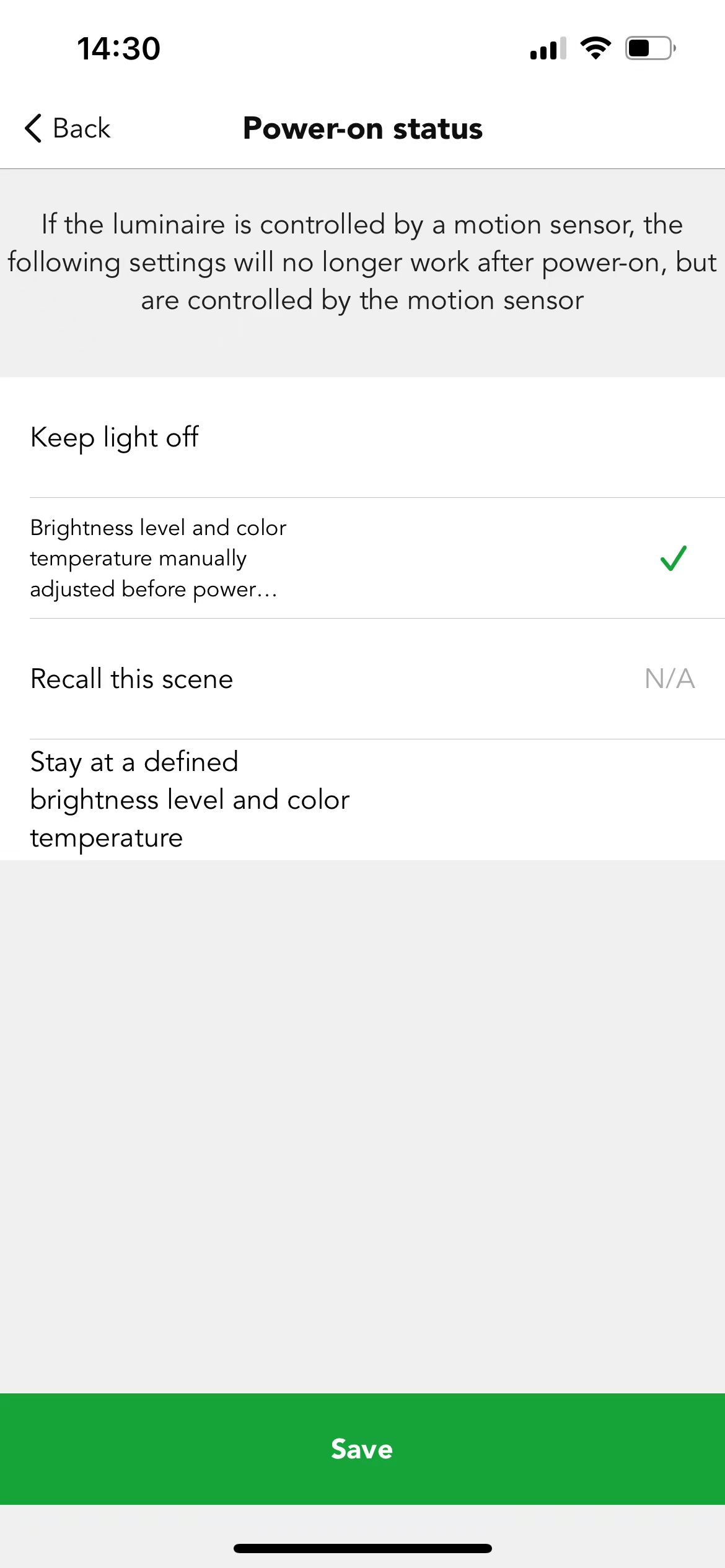
The following settings will work when users disable "automatically send sensor signal when power is restored" in the motion sensor section; If users enable "automatically send sensor signal when power is restored" in the motion section, then the following setting will no longer work, the power-on status is controlled by motion sensor.
For any products which have the motion detection function (sensors, Bluetooth drivers plug in with sensor head).If users enable "automatically send sensor signal when power is restored" in the motion sensor section. After power resumed,the sensor will send out a virtual motion command to the driver to recall the hold time scene automatically, which means the client does not need to walk around to trigger the motion sensor to activate the hold time scene.
If users choose to "keep lights off", the luminaires will remain off when powered on, regardless of their status before being switched off.
e.g., if the luminaires were manually changed the dimming to 10%, then after hold time, the luminaires quit the manual mode. The motion sensor starts to work and recalls an 80% brightness scene. Suddenly the luminaires are powered off when encountering a power failure during the scene period. After the power is resumed, the luminaires will stay off when power is resumed.
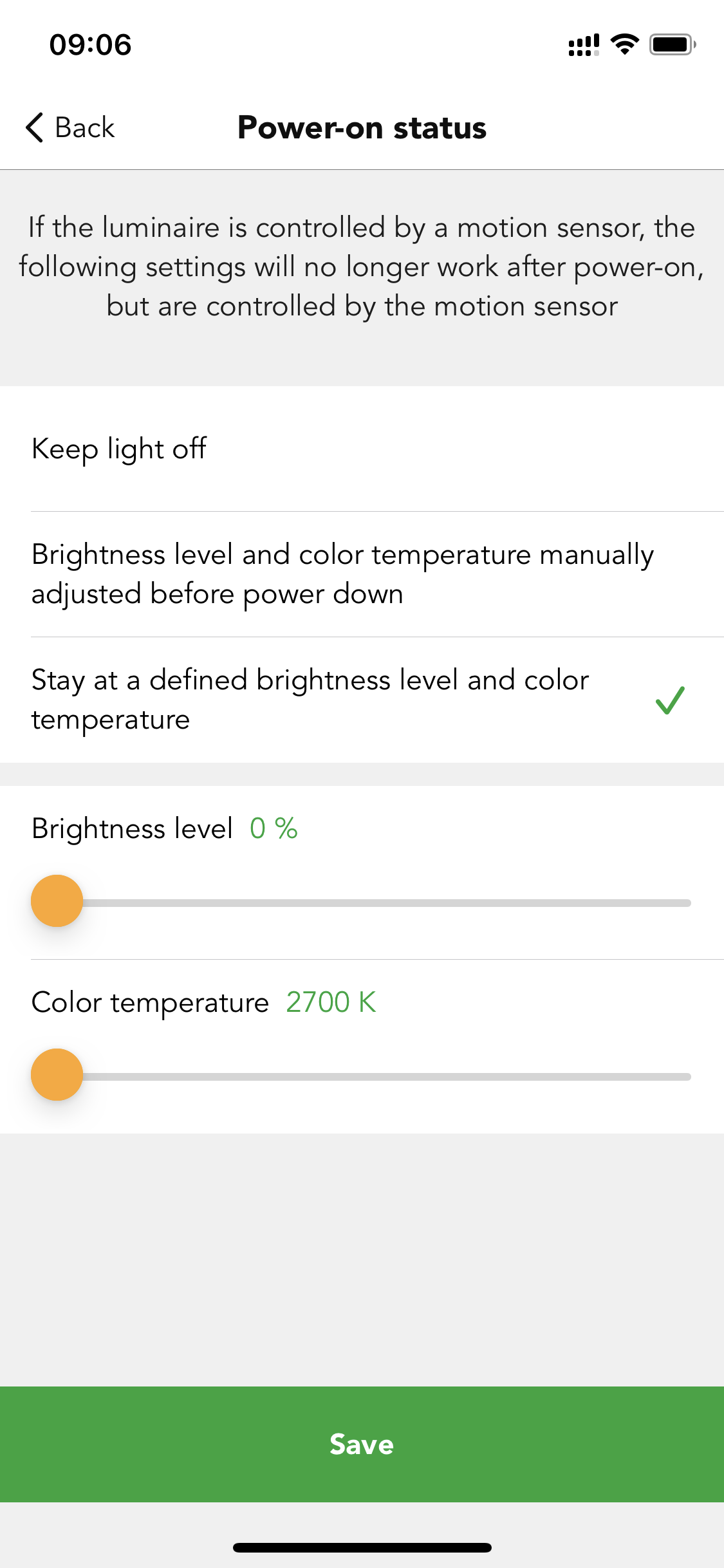
If users choose "brightness level and color temperature manually adjusted before power down", Then luminaires will recover to the same dimming level and color temperature which were previously in use before the luminaires were powered off. But there is a limitation, the system only can remember the manually changed dimming level and CCT, will not recover the "scene".
e.g., if the luminaires were manually change the dimming to 10%, then after hold time, the luminaires quit the manual mode. the motion sensor starts to work and recall an 80% brightness scene. Suddenly the luminaires are powered off when encountering a power failure during the scene. After the power was resumed, the luminaires will recover to the last time manually modified status 10% brightness but not the scene.
If users choose "recall this scene". Then the luminaires will run the pre-set scene when the power resumed.
e.g., if user recall a daylight harvest scene by push switch and set 80% brightness scene as power on status. Suddenly the luminaires are powered off when encounter a power failure during the dalight harvest scene. After the power was resumed, the luminaires will run the 80% brightness.
If users choose "stay at a defined brightness level and color temperature".Then users need to define the brightness and color temperature. After the power resumed, the luminaires will stay at the defined brightness and color temperature.
● Manual control
Any changes users manually made from the app, push switch, Bluetooth panel, Enocean switch, and the gateway will let the sensors or luminaires into the manual control mode. E.g., users change the luminaires brightness through the app, change the sensor settings, change the scene settings etc.…
How to quit manual override ?
In order to let the luminaires or sensors switch back the auto mode from manual control mode. In the Koolmesh system we provide these options for users to choose.
1.Do not quit automatically, so the luminaires or sensors will stay in manual control mode forever.
2.Quit after hold time. After hold time, the luminaires or sensors will switch back to the auto mode.
E.g., if the hold time is 10 mins, then after 10 mins, it will quit the manual control mode.
3. Quit after stand-by time. After stand-by time, the luminaires or sensors will switch back to the auto mode.
E .g., if the stand-by time is 5mins, then after 5 mins, it will quit the manual control mode.
4. Quit after a specific time.
Users can define a specific time to quit the manual control mode. E.g., 2:00am.
5. Quit after count-down time. We also provide a count-down method for the users. If the users know what time they want to stay in the manual control mode, they can use this option. For example, in an office, the maintenance team will usually take 1 hour to quickly check the whole office luminaires status. So, once they process the checking, they will switch all the luminaires to 100% brightness through the push switch, users can set the count-down time to 1 hour. After 1 hour the maintenance team finished their work, the luminaires will switch back to the auto mode and will run the dedicated scene automatically.
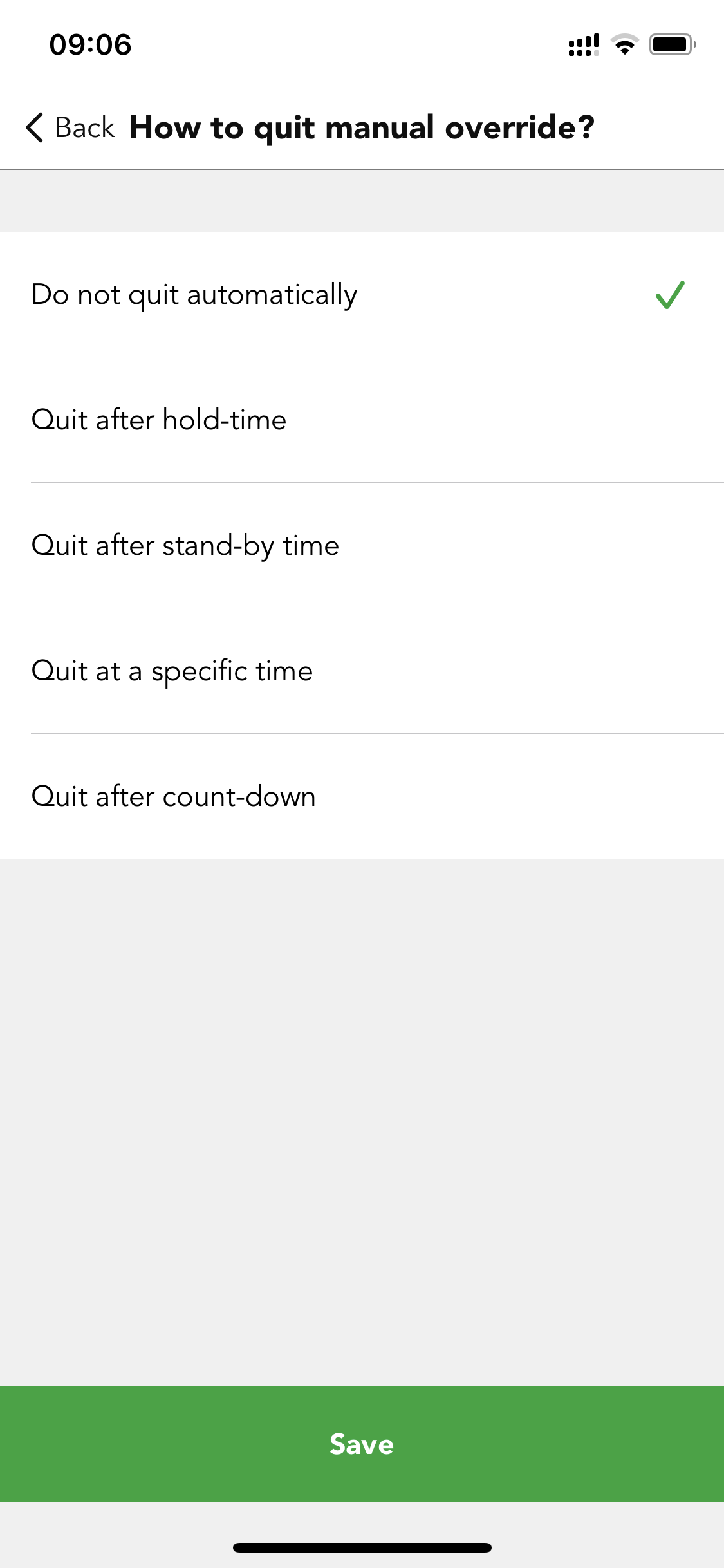
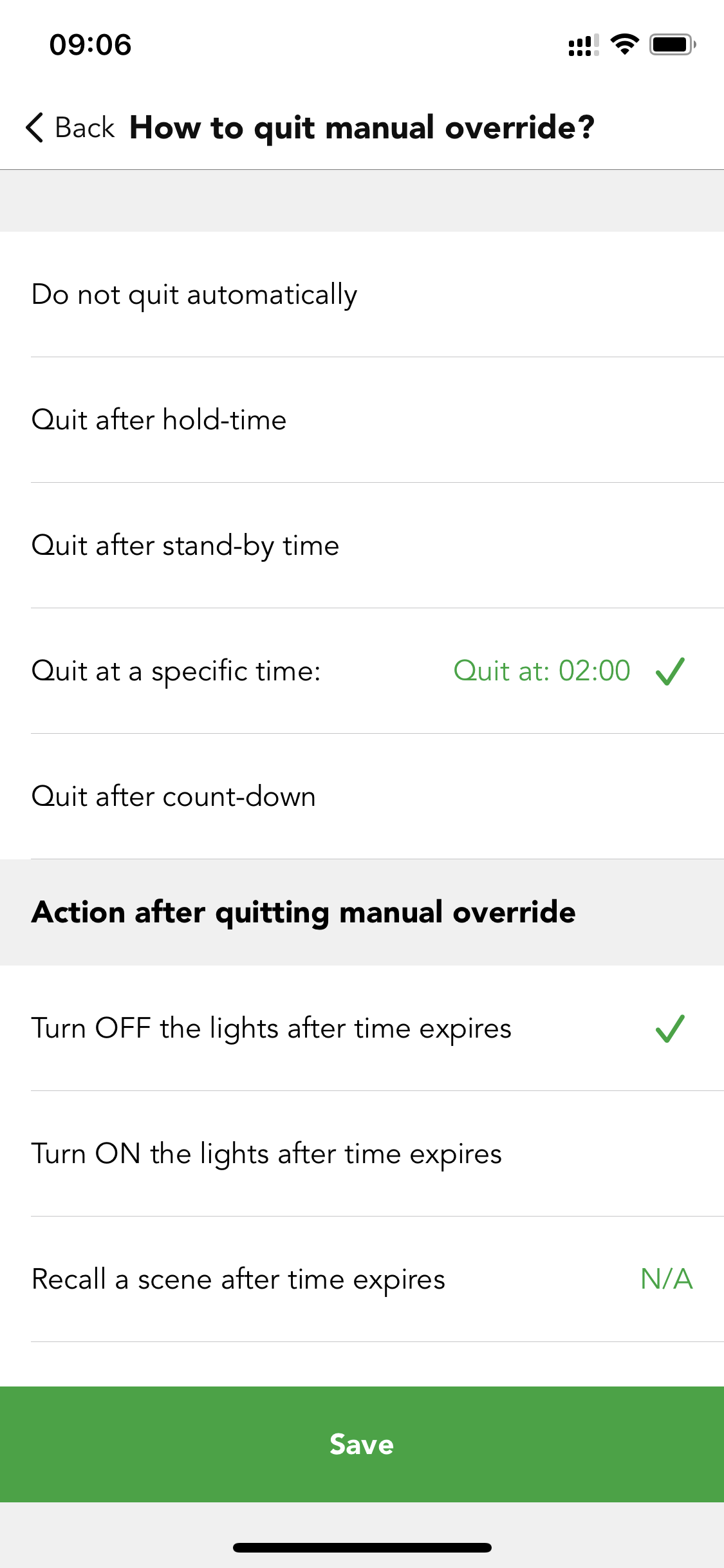
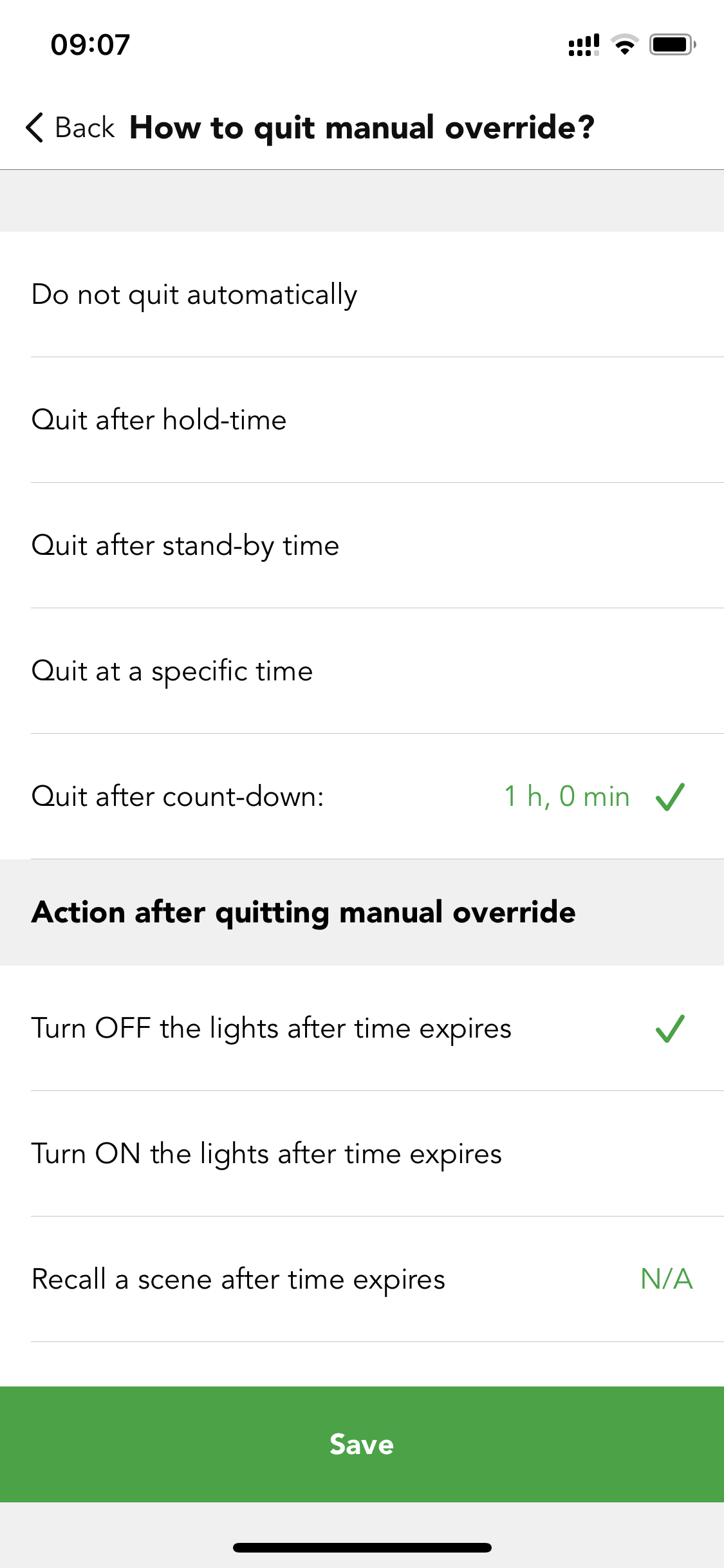

 Translate
Translate