Floorplan & staircase function
To improve the visual management and optimize the time management of designer and installer. Koolmesh also supports the floor plan and staircase function which enable designers to layer the floor plan and set all the profiles in advance in the office. All installers need to do is to synchronize the profile. Or installer can set all the profile on site to do the commissioning. In this section, Koolmesh app will list out all the zone and user can set it accordingly.
1.Modify a configuration profile which enable to create a new profile or select the profile from system default setting. Before user start to configure the profile, user need to click "change configuration profile" first. Like zone Hallway. Then there is  which enable user to get a shared configuration profile via scan the QR code or key in the encrypted randomized key. There are 7 system default setting in Koolmesh app which enable user to choose according to their real application, but those profile with
which enable user to get a shared configuration profile via scan the QR code or key in the encrypted randomized key. There are 7 system default setting in Koolmesh app which enable user to choose according to their real application, but those profile with  means cannot edit or share and delete. For those profiles created by users can be edited/ shared and deleted.
means cannot edit or share and delete. For those profiles created by users can be edited/ shared and deleted.
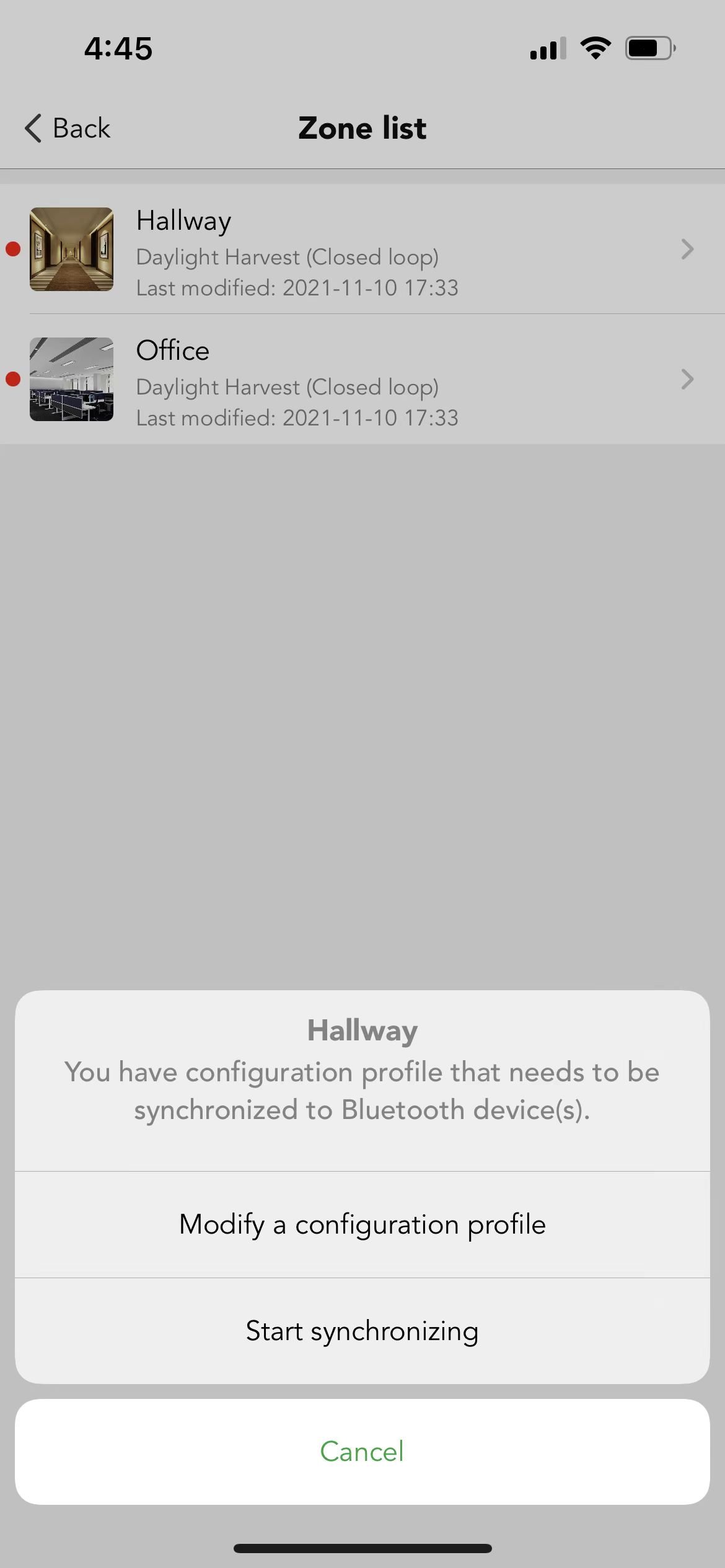
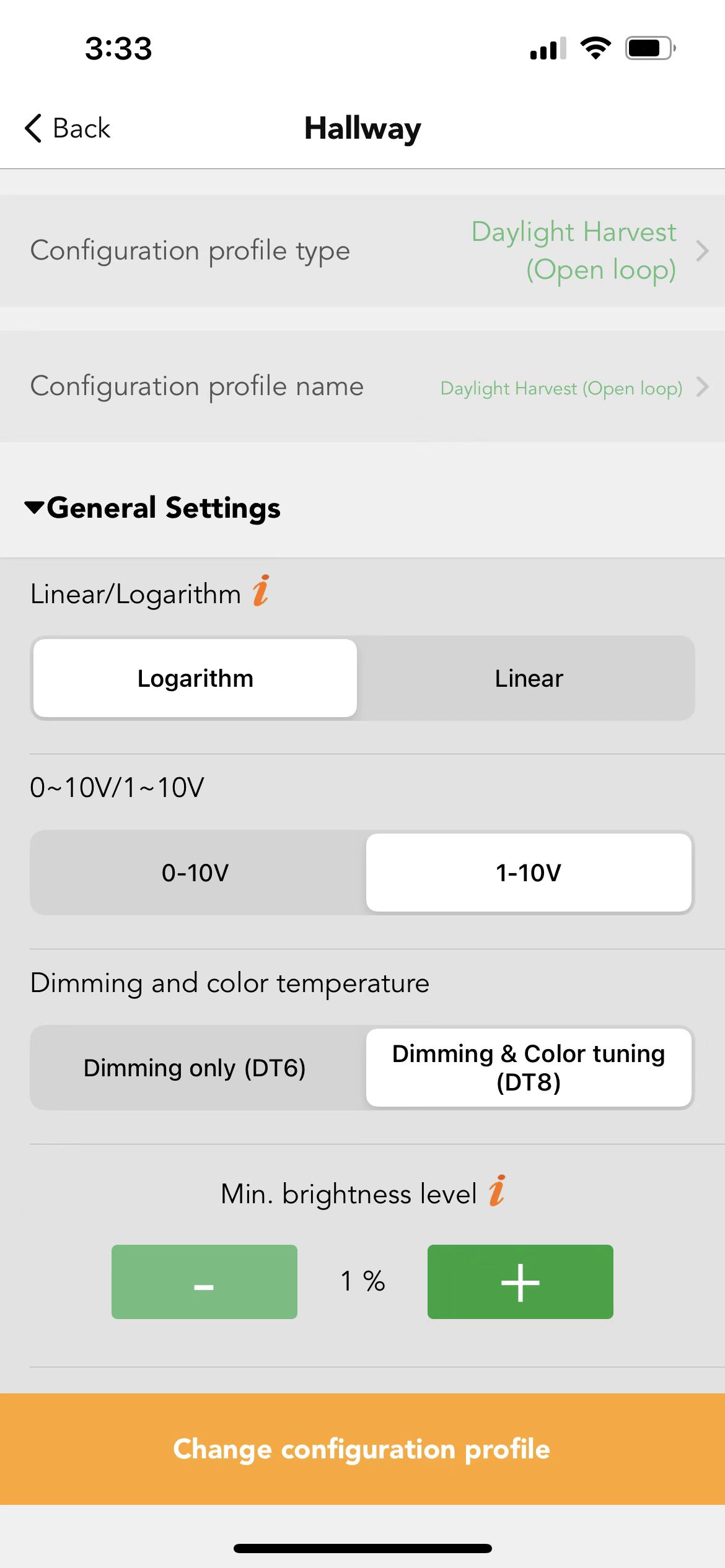
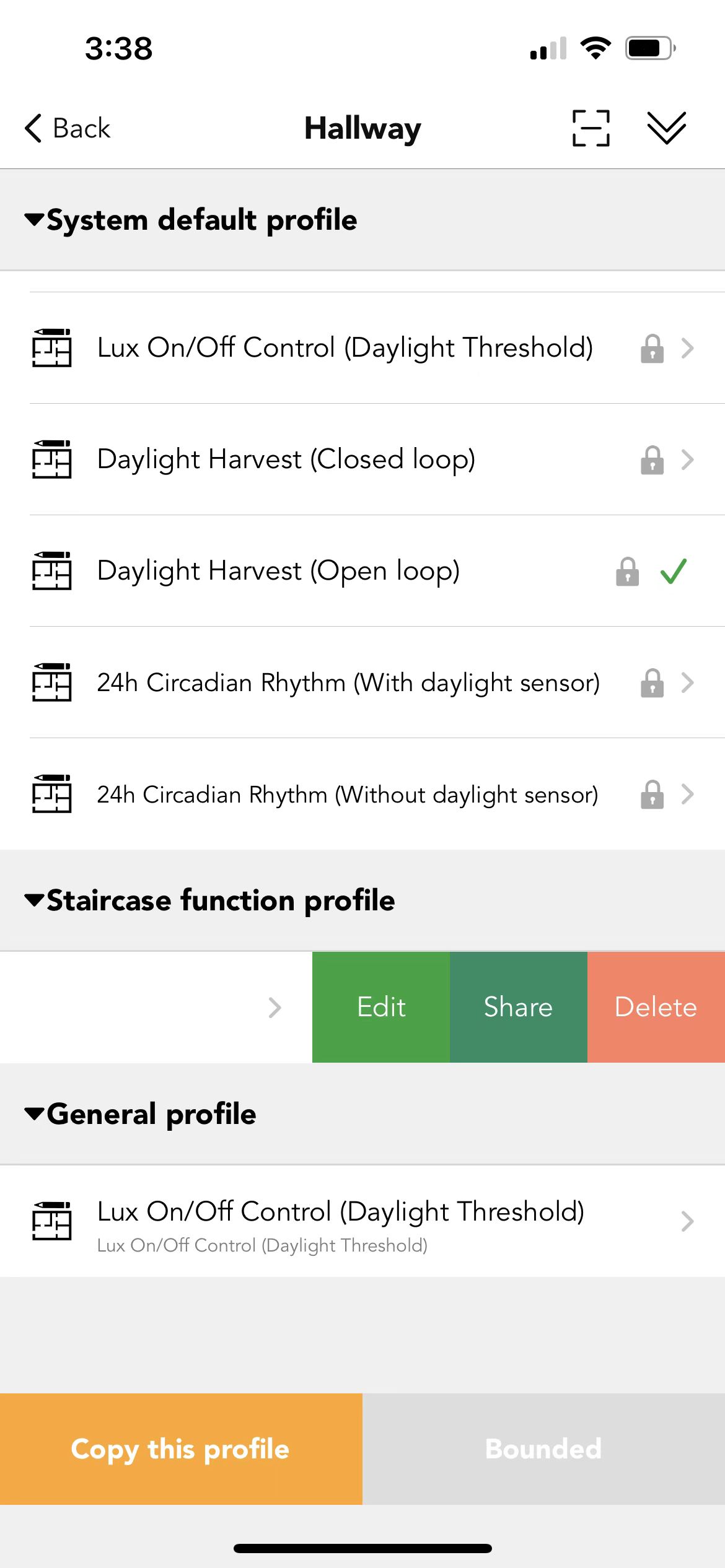
2.Start synchronizing which enable user to take the profile into application. User can use "modify a configuration profile" to create a profile. But after finished the creation, user need to "start synchronizing", otherwise the profile cannot be activated. This step is necessary even all the profile be created in the Web platform. The staircase function will be different from other system default profile when user start to synchronize, because the staircase function need user to assign the luminaires to each floor. But the others need user to choose daylight sensor to control the object.
Example: take system default profile staircase function into real application
User can select Tri-level control (staircase function) from System default profile and click "bind this profile" directly. After finished, user need to "start s synchronizing" layout the floor. Like if there 2 floors, then user need to assign the luminaire to the floor one by one. Office 3 to floor1, Office 4 to floor 2 and then save.
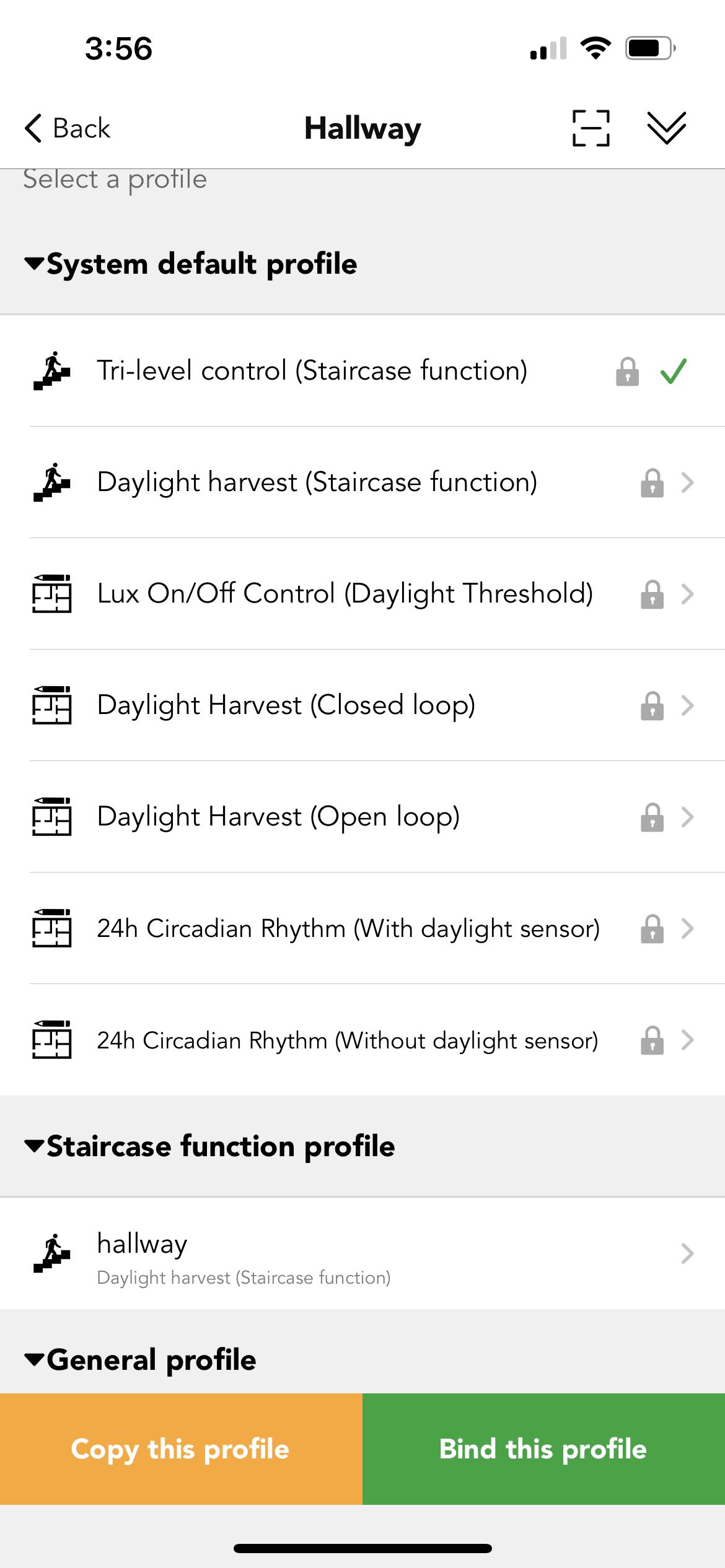
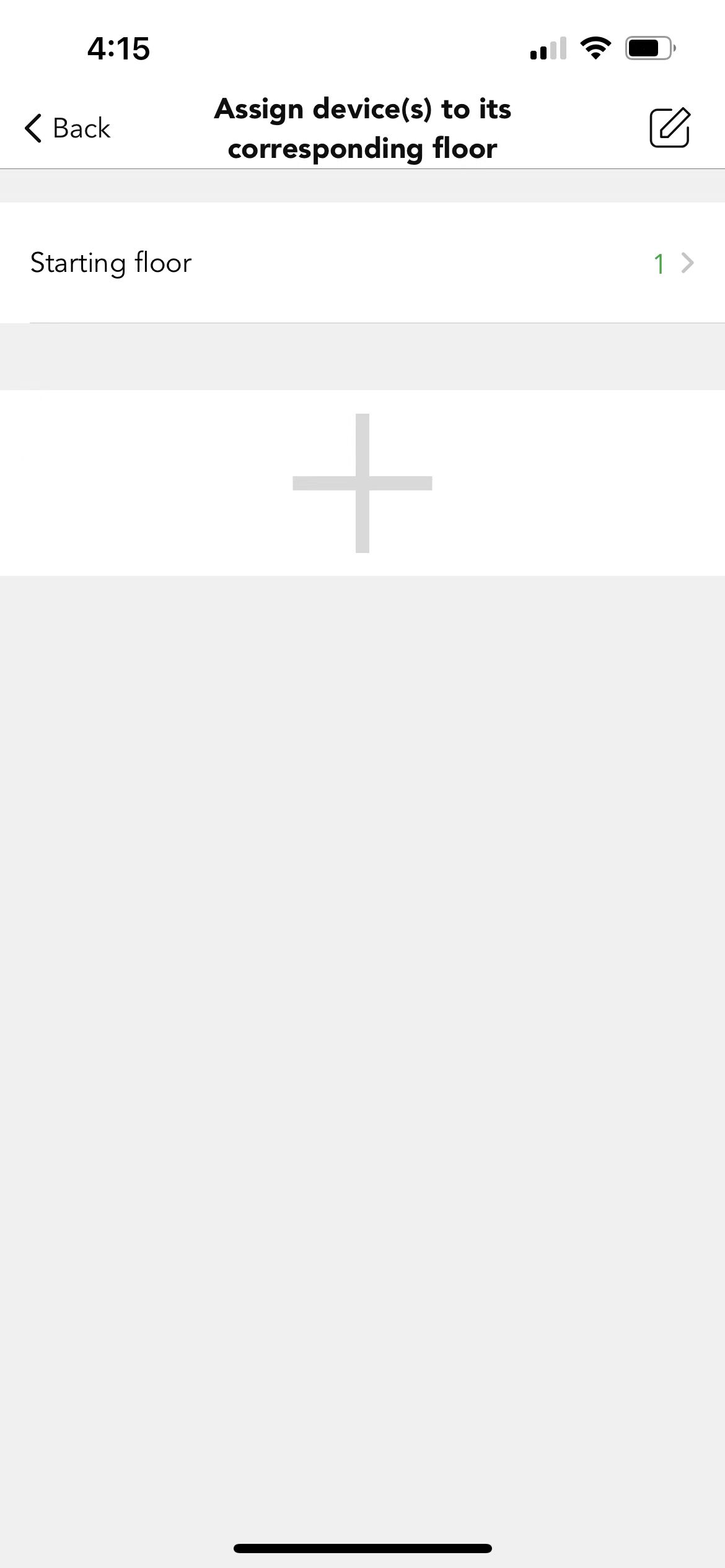
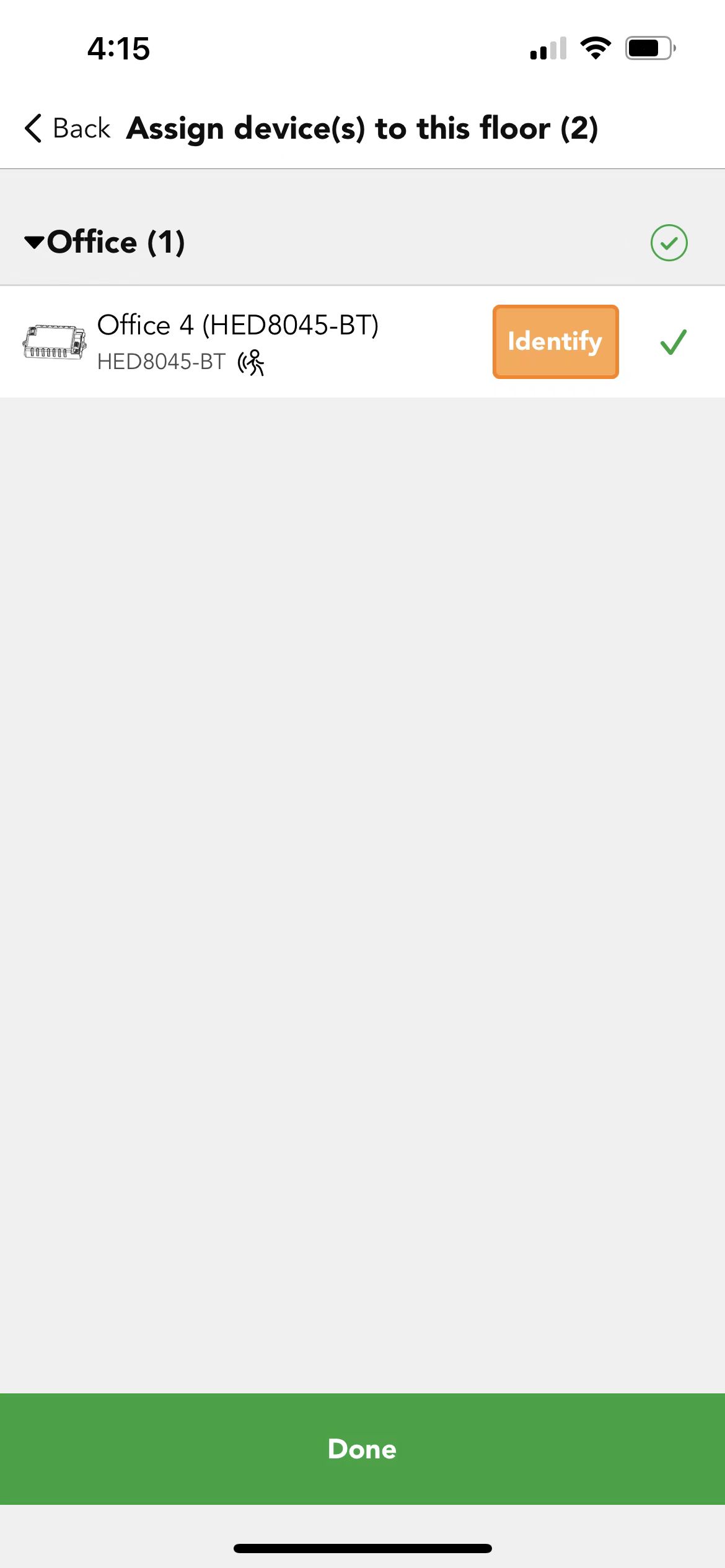
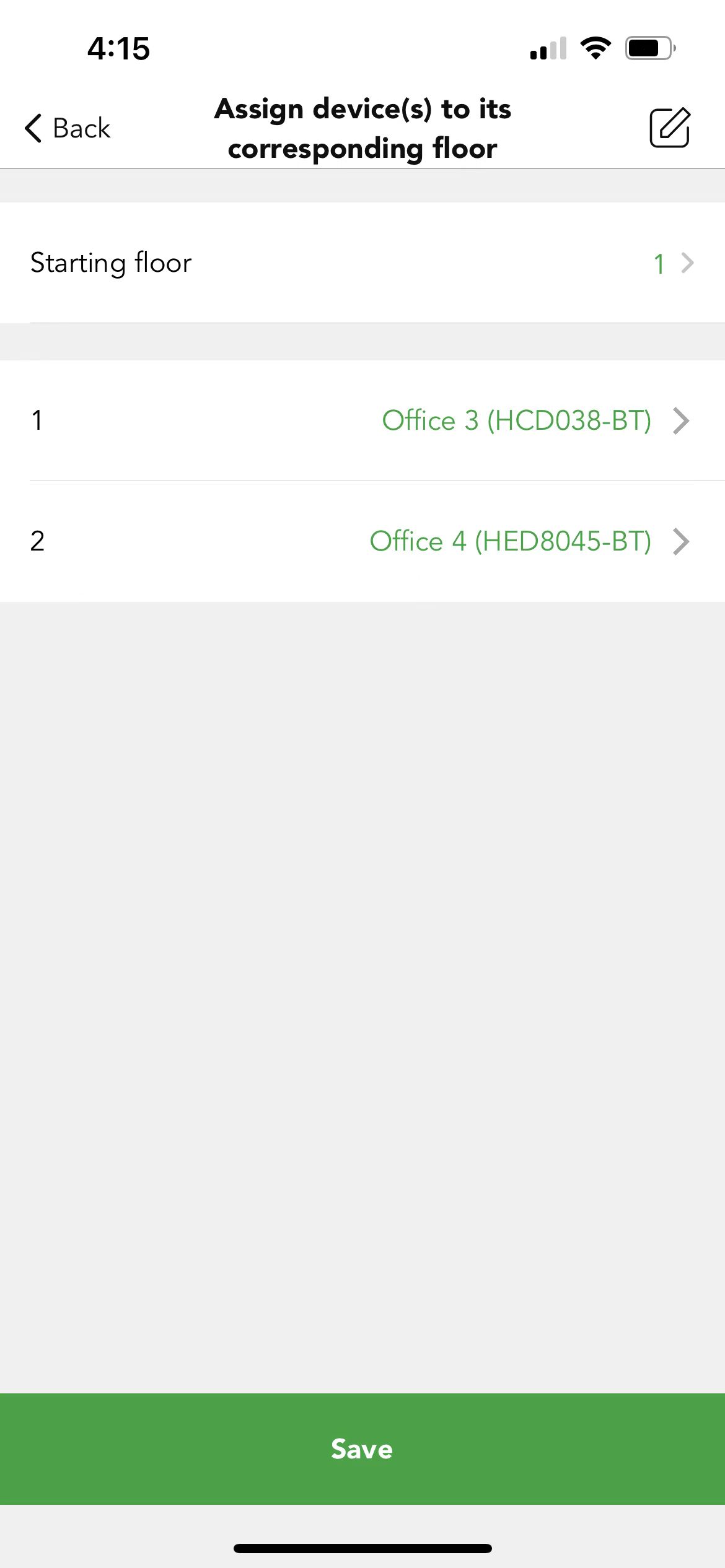
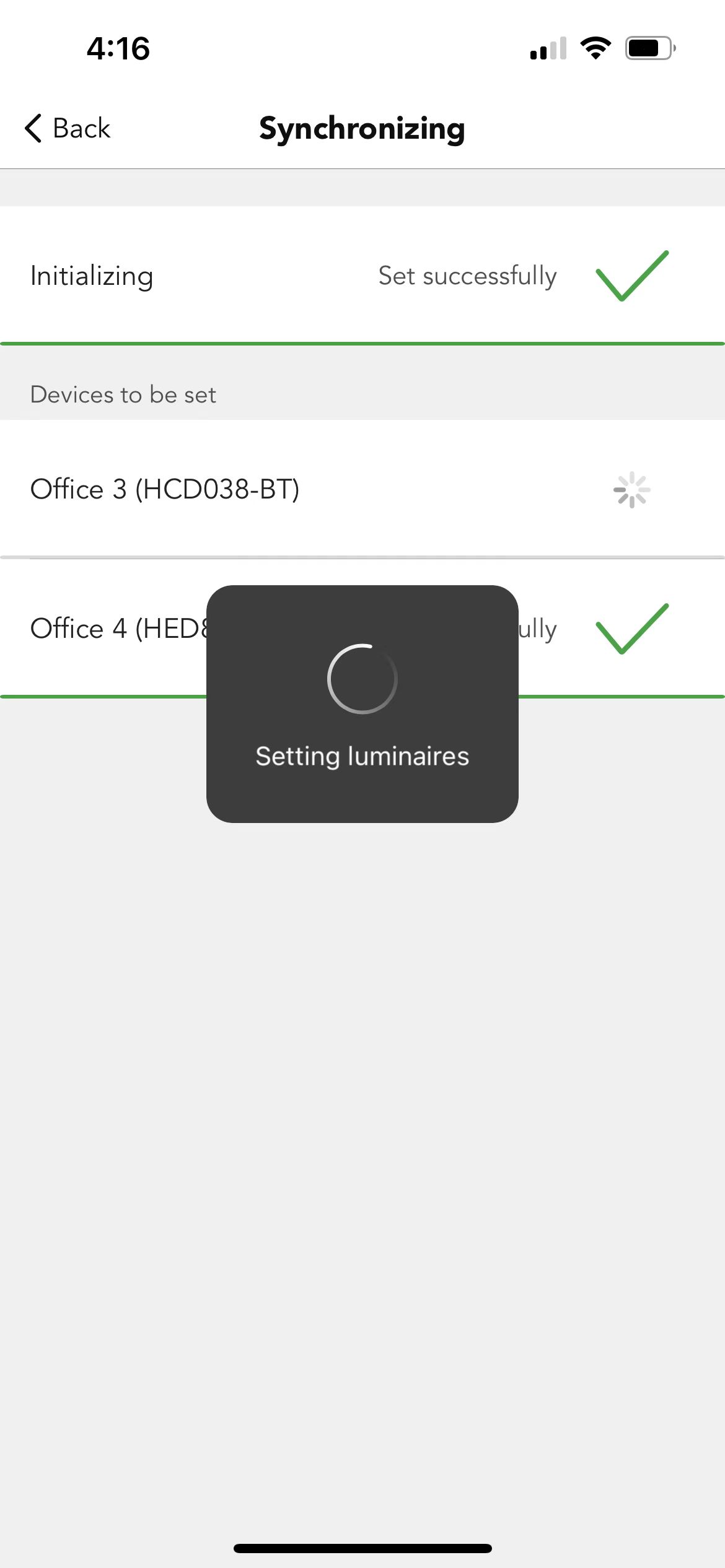
Example: take system default profile Daylight harvest (closed loop) function into real application.
User can select Daylight harvest (closed loop) from System default profile and click “bind this profile“ directly.
After finished, user need to “start synchronizing” and set the control object of daylight sensor. User can choose each device use their own daylight sensor or all the devices use the same daylight sensor, if user choose all the devices use the same daylight sensor, then user need to set the control object.
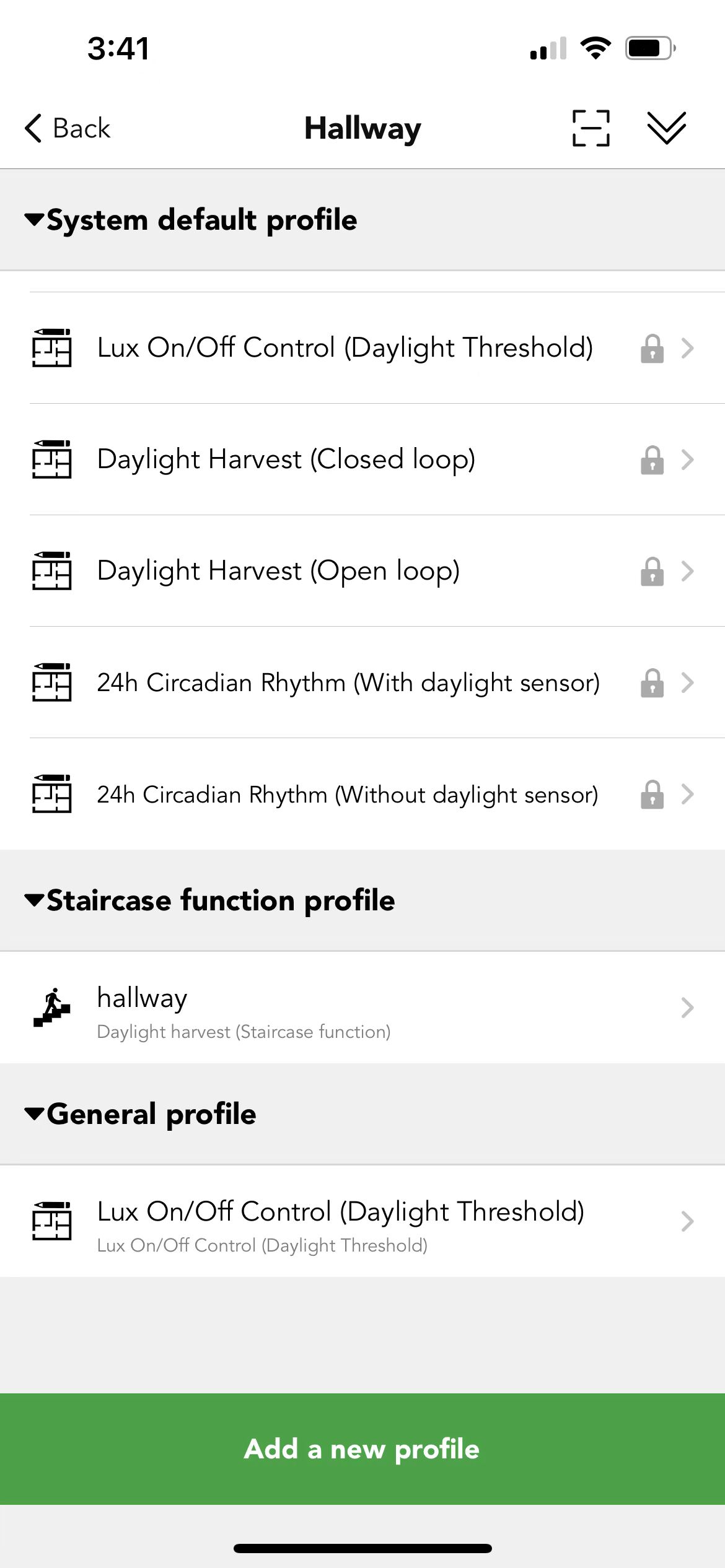
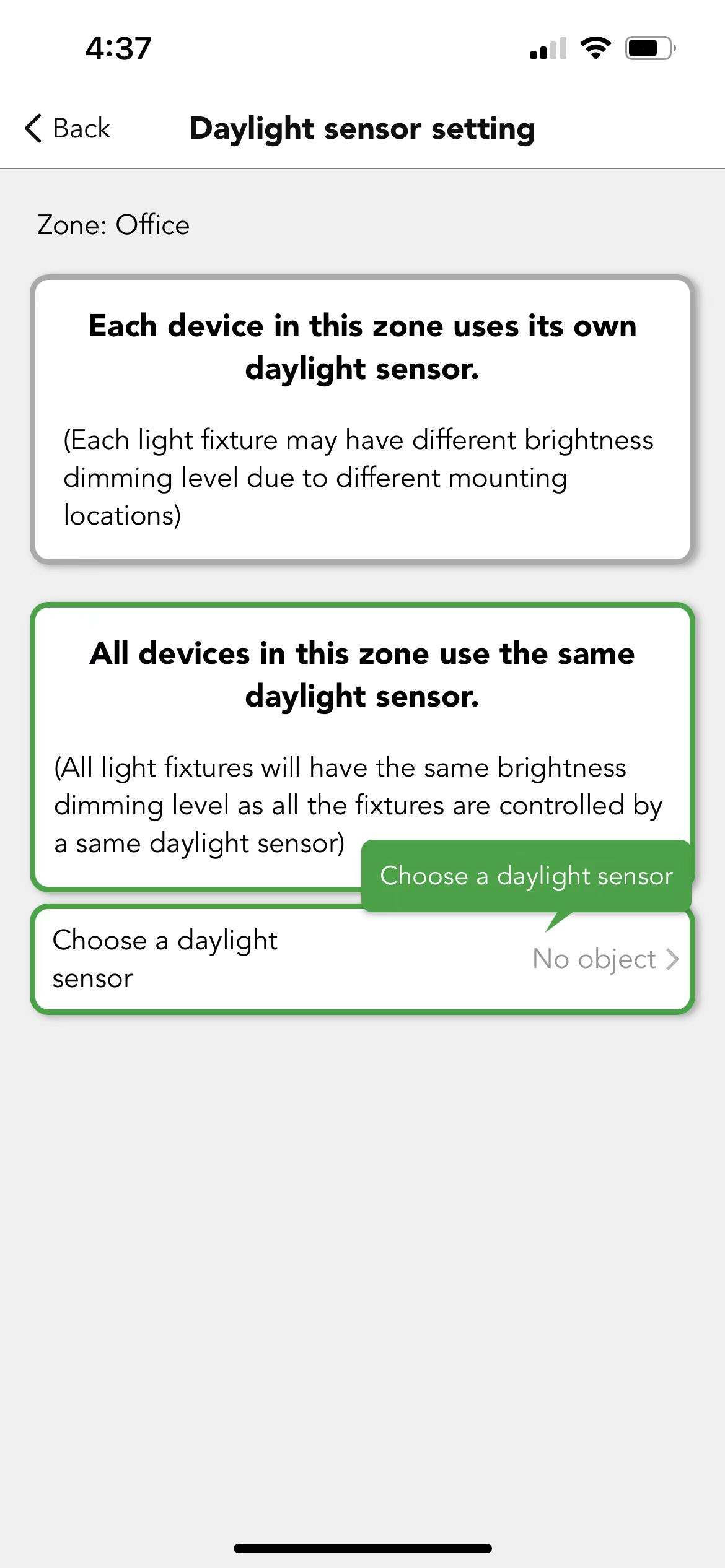
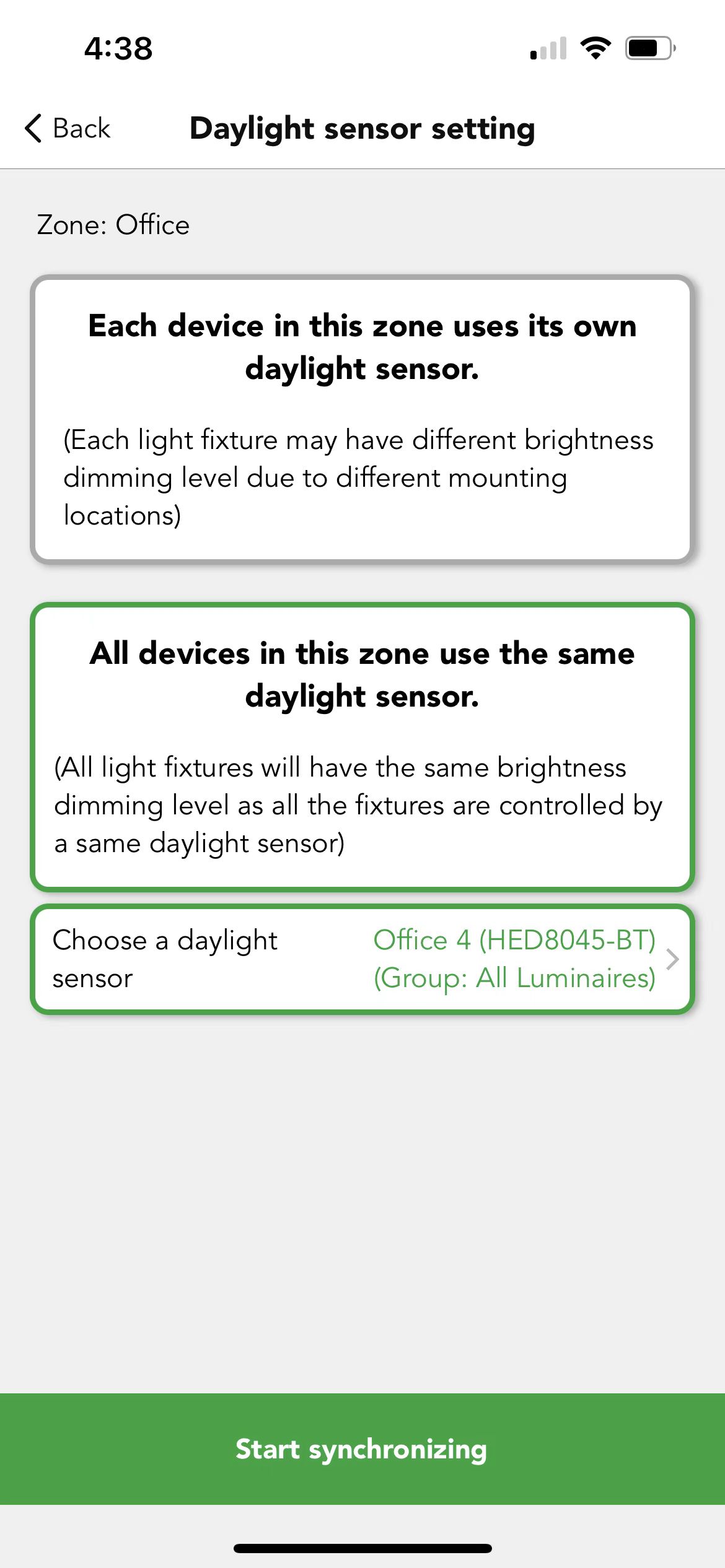

 Translate
Translate