Devices
Introduction
In the Devices Setting, Koolmesh app lists out all the devices by zone under this network; users can modify all the parameters for every device. Users can click " " to check if they connect the right luminaire or click the luminaire which they would like to set, like "sales office 1(HBEM8200D)". When users would like to change the parameters then users need to click "sales office 1(HBEM8200D)", app will link to all the parameters automatically.
" to check if they connect the right luminaire or click the luminaire which they would like to set, like "sales office 1(HBEM8200D)". When users would like to change the parameters then users need to click "sales office 1(HBEM8200D)", app will link to all the parameters automatically.
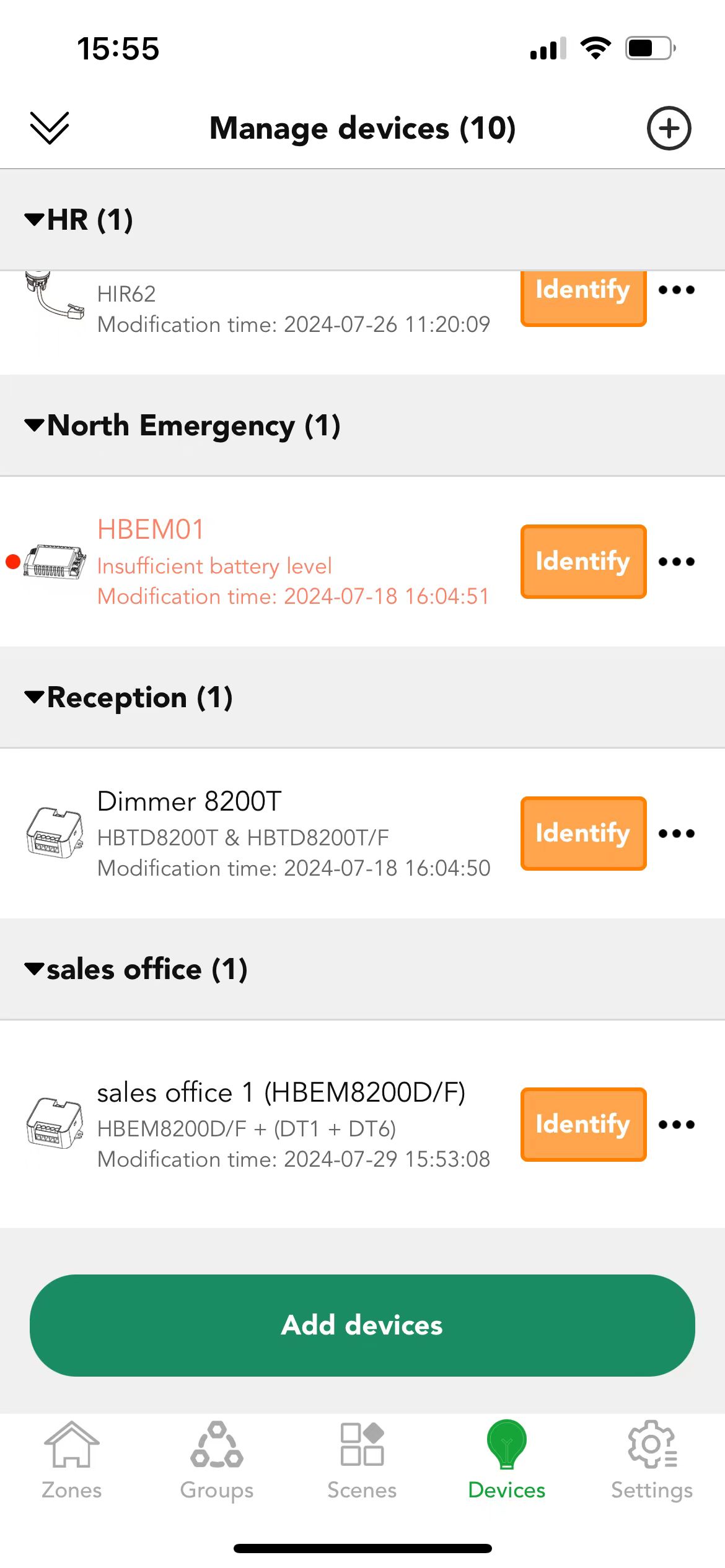
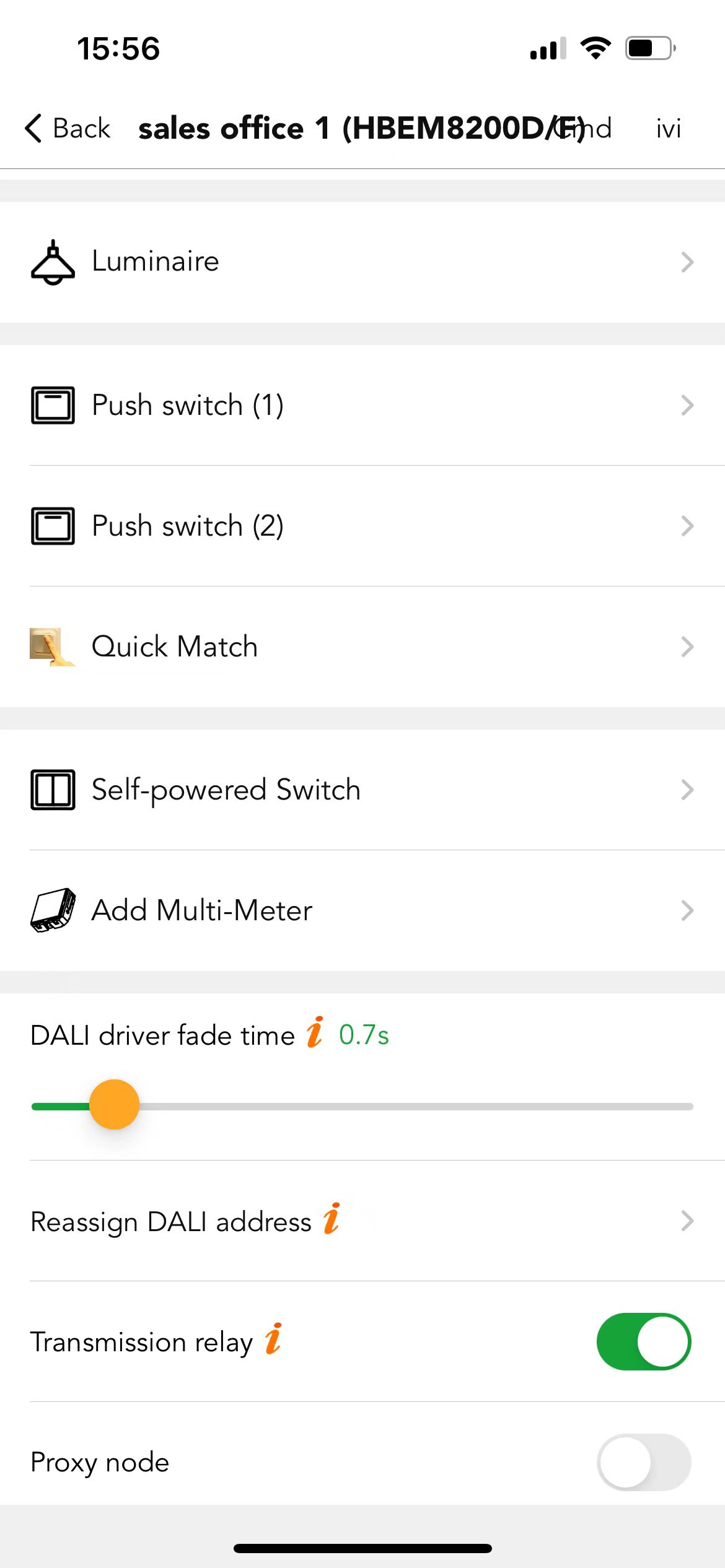
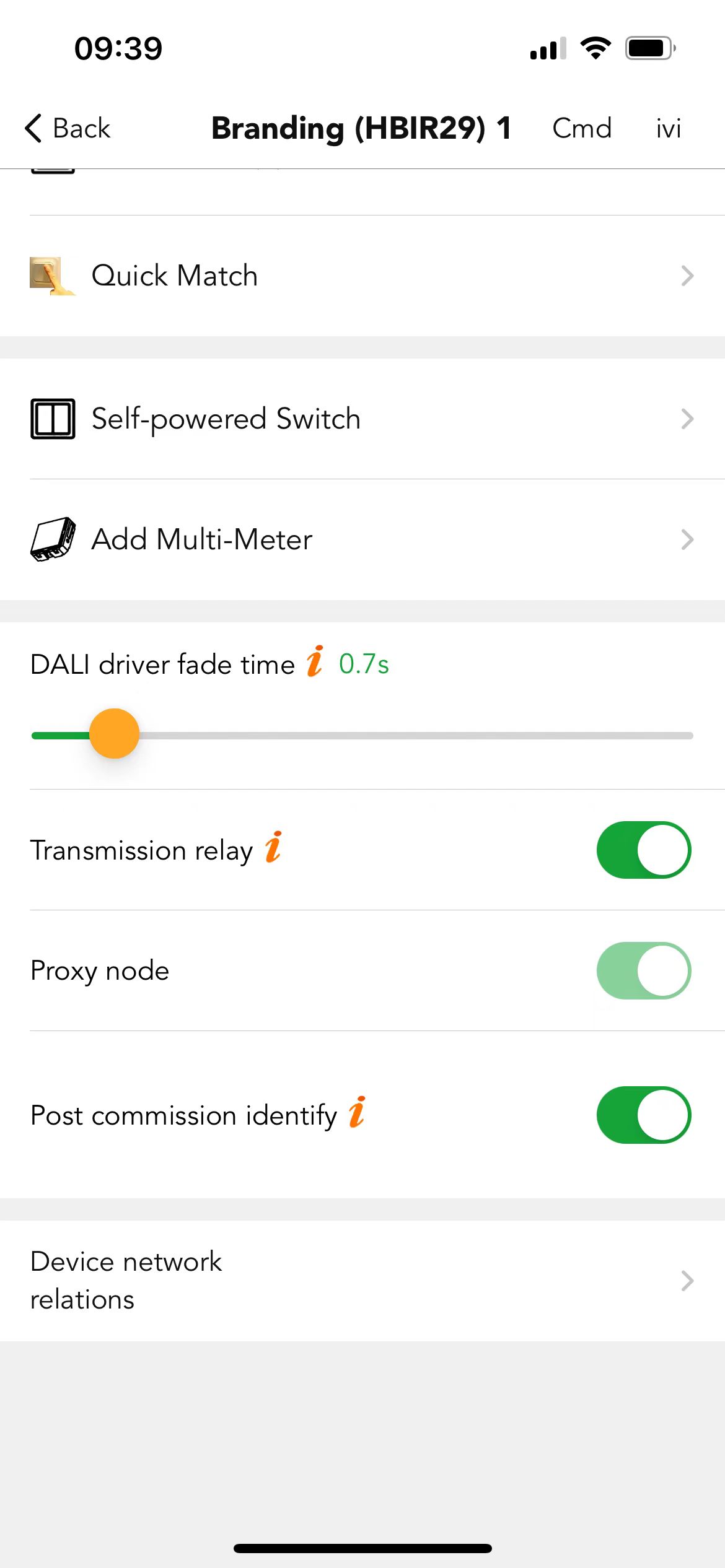
Luminaire Motion sensor and Daylight sensor can refer to related sections.
● Icon meaning
" " This icon indicates the device is equipped with a Real-Time Clock (RTC) chip. Even if the mains power is cut off, the RTC chip ensures the device maintains accurate current time.
" This icon indicates the device is equipped with a Real-Time Clock (RTC) chip. Even if the mains power is cut off, the RTC chip ensures the device maintains accurate current time.
" " This icon means the motion sensor is disabled. You can go to the motion sensor settings section to turn it on.
" This icon means the motion sensor is disabled. You can go to the motion sensor settings section to turn it on.
" " This icon means that this device has no sensor head attached.
" This icon means that this device has no sensor head attached.
"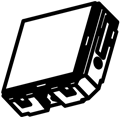 " This icon indicates that there’s a Multi-Meter bound to this device.
" This icon indicates that there’s a Multi-Meter bound to this device.
"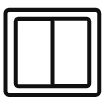 " This icon indicates that there’s a Self-powered switch bound to this device.
" This icon indicates that there’s a Self-powered switch bound to this device.
● Modification time
when user has initiated or modified any parameter of the device, it will show "Modification time: ……" under each device in the Device list.
● DALI driver fade time
When the fade time is less than 0.7 seconds, the minimum fade time is limited by different DALI drivers, so the actual minimum fade time of the driver shall prevail. At the same time, it should be noted that if the set value is too small, it may cause the lamp to flicker during the dimming process. Please set a reasonable value according to your needs.
● Reassign DALI adress
If you have changed the DALI driver, or the driver has been modified by other DALI Master, you need to re-assigned the DALI address before it can be used normally.
● Integrated bus power supply
When you add a device, it may contain an integrated bus power supply. Which means the product contains an integrated bus power supply. And the defaults are different for different products, before turning it on, please ensure the maximum bus power supply current provided by other components in the luminaire shall be at most 250mA, otherwise it may cause DALl to not work properly.Please attention,not all products have this feature, please consult your sales for details.
● Transmission relay
It means every device can receive and transmit the Bluetooth signal. When there are many nodes in the network and the nodes are densely distributed, then user can turn off this function to make the network transmission become more smoothly. The default setting in the Koolmesh app is to turn on this function. We recommend users to turn on this function to speed up the transmission.
● Post commission identify
Users can disable the identification feature to prevent the users in other netwoks from using the "can't find your device?" and "identity" function, and thus avoid flashing lights in normal use.
Example: In a bank or other public institution with high security requirements, if a user from other networks cannot find the device he wants to add, he can use the "can't find your device?" function in the app to find devices from other networks and confirm them with the "identity" function before adding them. At this time, the lights of the bank or public institution will be recognized and flicker, which is obviously not what the user wants to see. In this case, the user can avoid this by disabling this feature.
Add device procedure and prompts
Two ways to add the devices:
- Users can click
 in the top right corner to add the device.
in the top right corner to add the device. - Directly click "Add devices".
Preset identify, motion sensor, and push
Normally, there is a default setting for all the Koolmesh-ready products when users add the device to the network successfully, then it takes some time to initialize the Preset default setting meaning Koolmesh-ready products will work as the default setting after adding to the network. Users can change the Preset settings by clicking the orange Preset button.
It’s optional to disable the default setting to save time on site for commissioning, especially when there is a large-scale project and has lots of devices. Users can turn off "Preset ldentify Enable", "Preset motion sensor function" and "Preset push function".
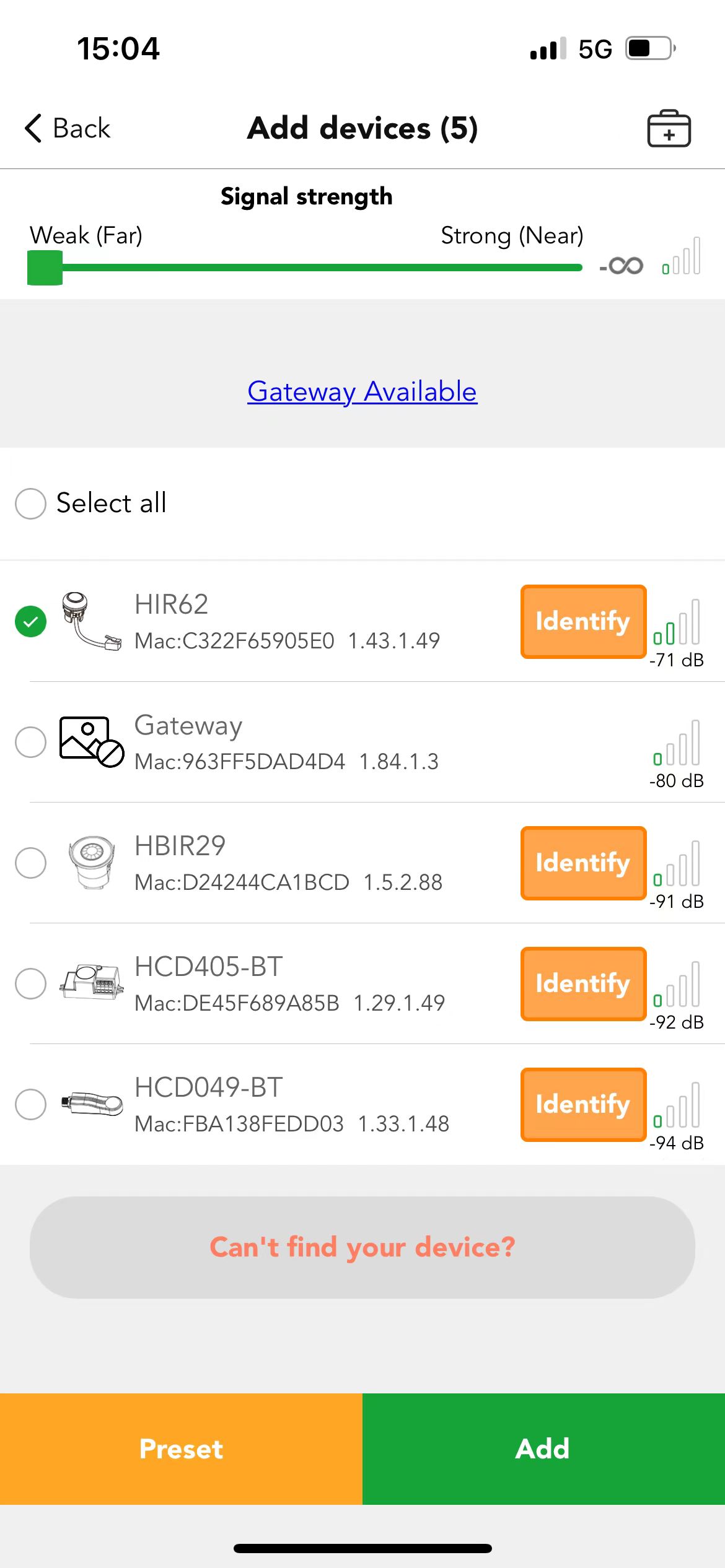
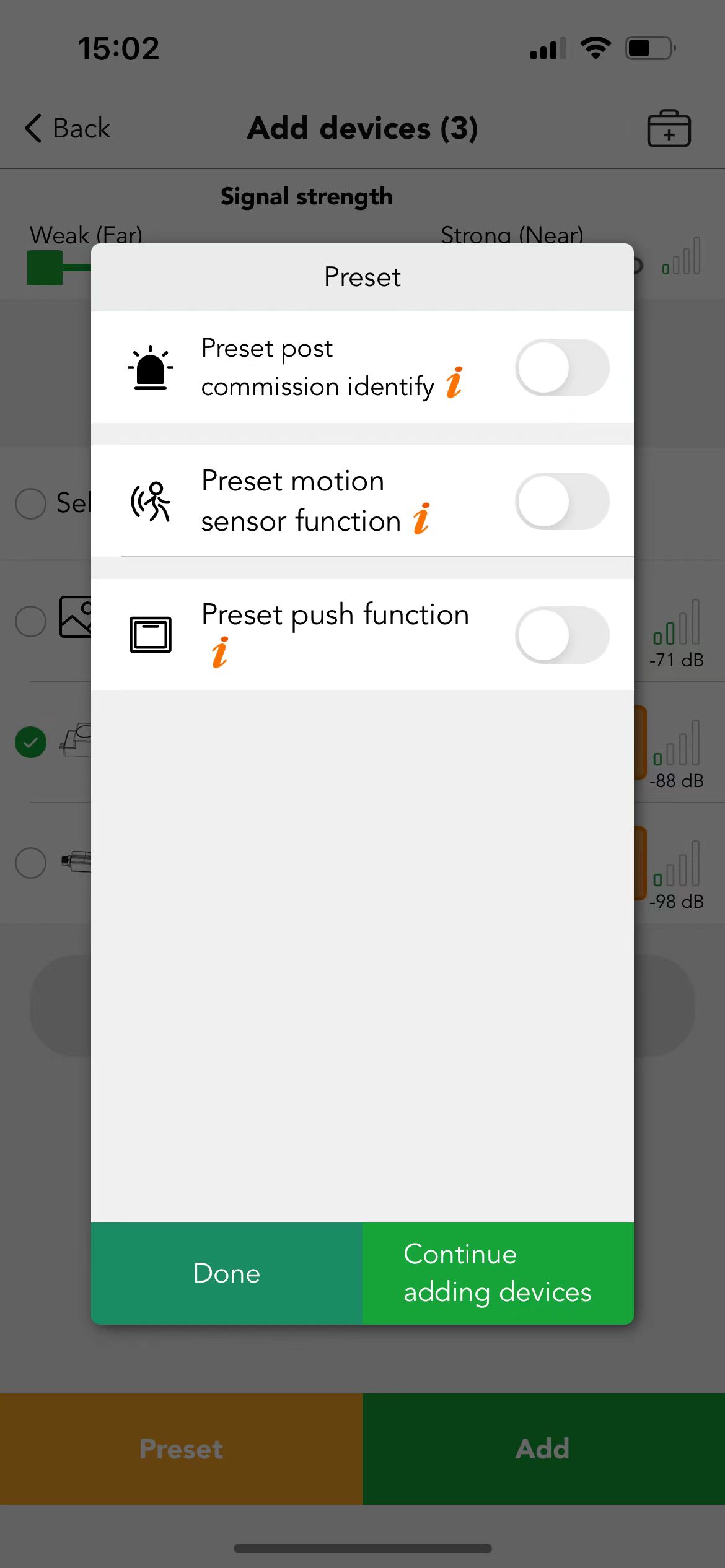
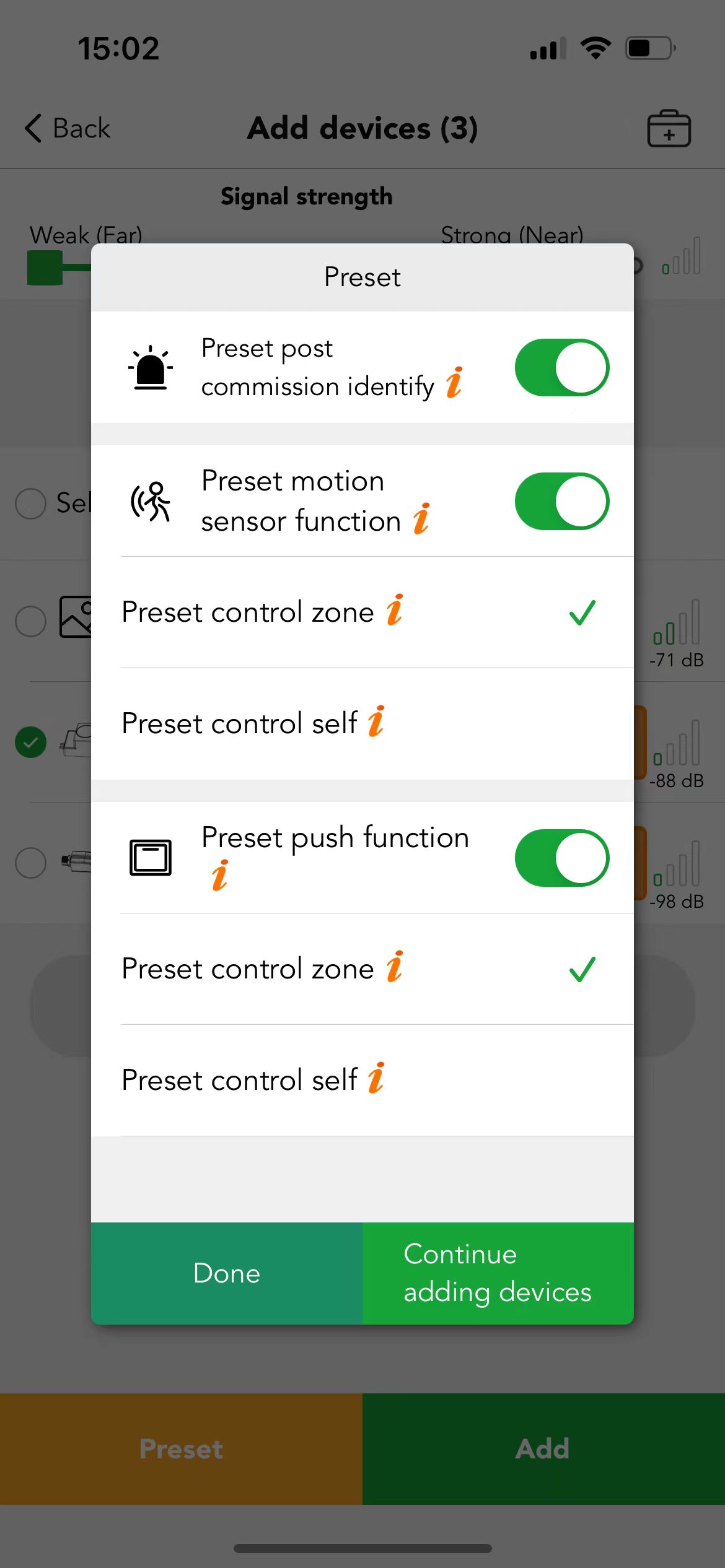
By default setting, all the three presets are turned on, and the motion sensor and push are preset to control zone.
※ When users turn off the Preset to save time in adding devices, they will need to manually configure all the parameters afterward when needed. Once preset, users can still manually reset them if necessary; the system will remember the first-time presetting and proceed the same when new devices are to be added.
● Preset motion sensor function
ON means that the device with motion sensor is added, the sensor can start to work and control the area where the device is located.
OFF means that the motion sensor of the device will not be enabled after adding the device.
Preset control zone: after adding the device, the motion sensor can control all lights in the zone.
Preset control self: after adding the device, the motion sensor can control the device itself.
※ When the control object is zone, regardless of whether the product is single channel or dual channel, all lights will be on, and when the control object is the device itself and the device is dual channel, only one channel will be on.
● Preset push function
ON means that the device with Push is added, and Push can control the current area. lf it is turned off, Push will not be enabled.
Preset control zone: after adding the device, single clicks and long presses of the Push button can control all lights in the device's zone, and the automatic push recognition feature (Quick Match)can be used.
Preset control self: After adding the device, single clicks and long presses of the Push button can control the device's own light (if the device has multiple lights, only the first light will be controlled), and the automatic push recognition feature (Quick Match) cannot be used.
● Bind virtual device
When choosing a zone for the newly added device in the Koolmesh app, if there is a floorplan design from the Koolmesh WEB platform with virtual devices assigned, the app will pop up blue prompts on the top “There are unbound virtual devices in the zone you selected. Do you want to prebind the virtual devices first?”, users can click on it to bind and replace new device name with the virtual device name.
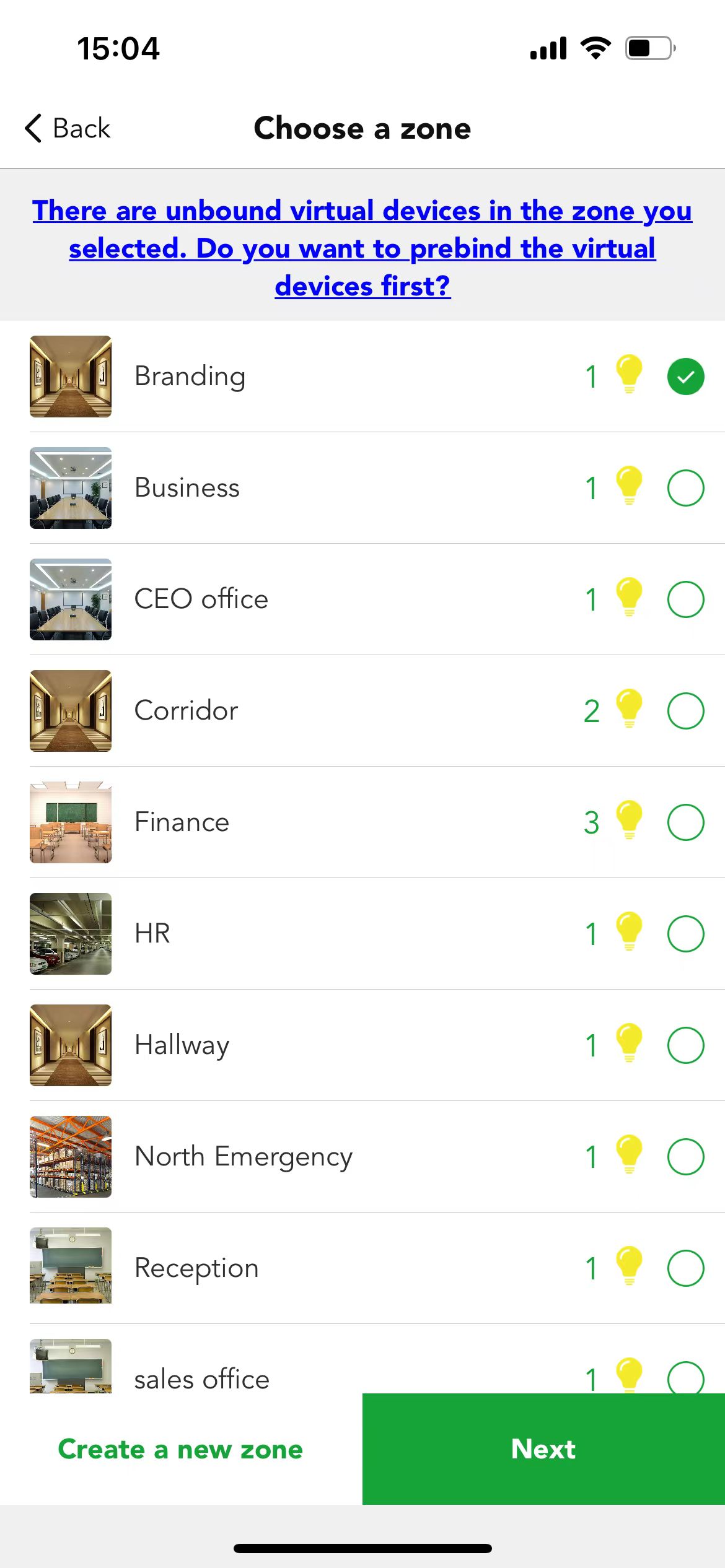
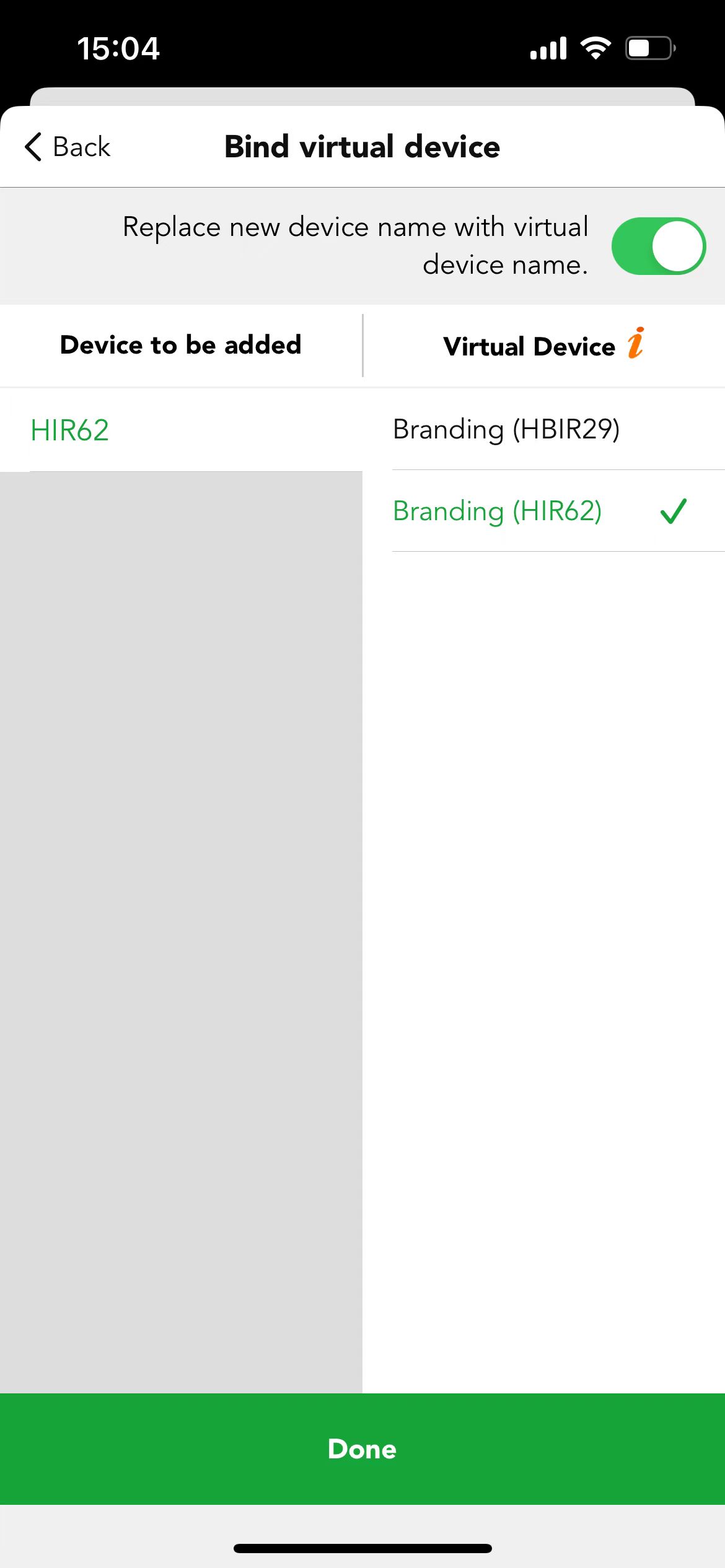
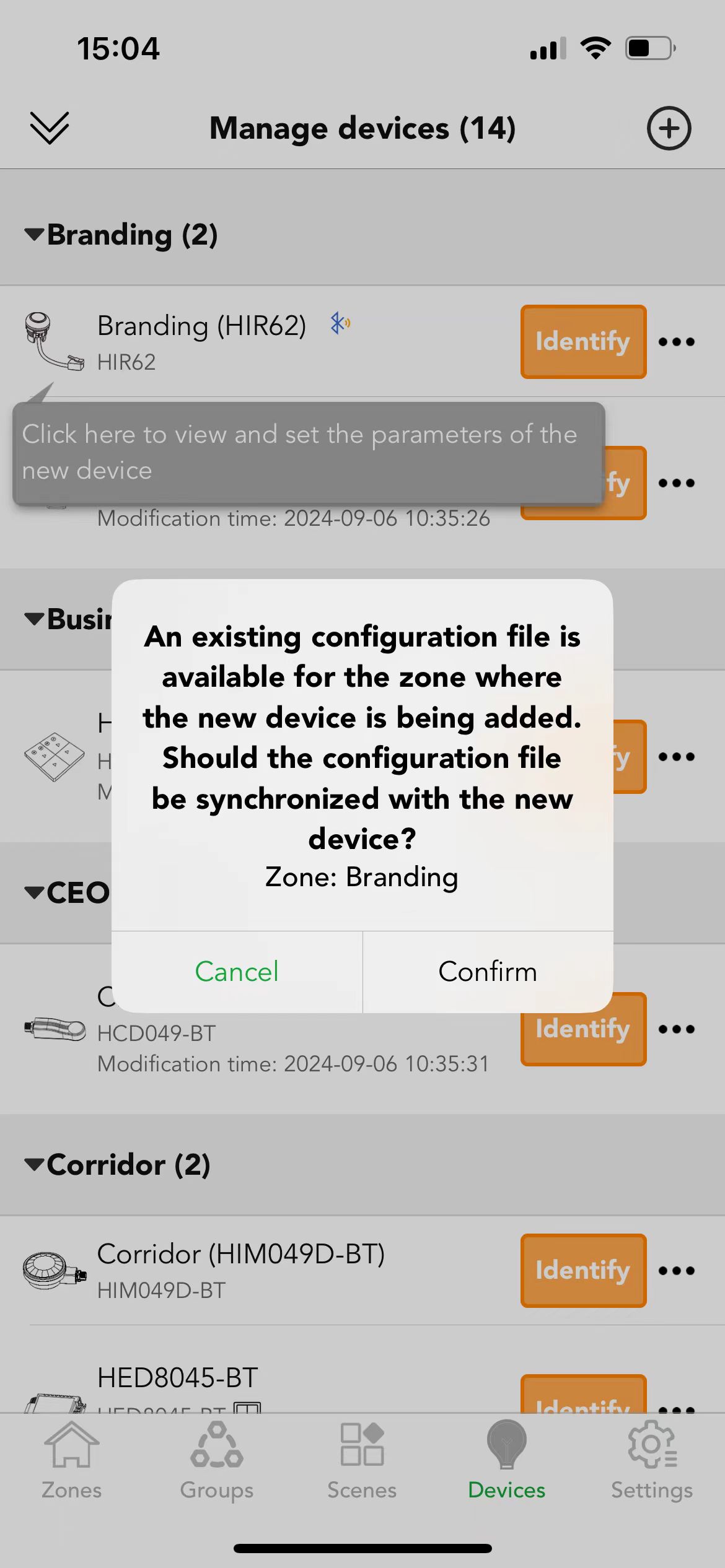
● Synchronize configuration profile
If there's any configuration profile configured in the zone, the app will pop up "An existing configuration file is available for the zone where the new device is being added. Should the configuration file be synchronized with the new device?" If yes, then users can click Confirm to proceed Start synchronizing and Daylight sensor setting.
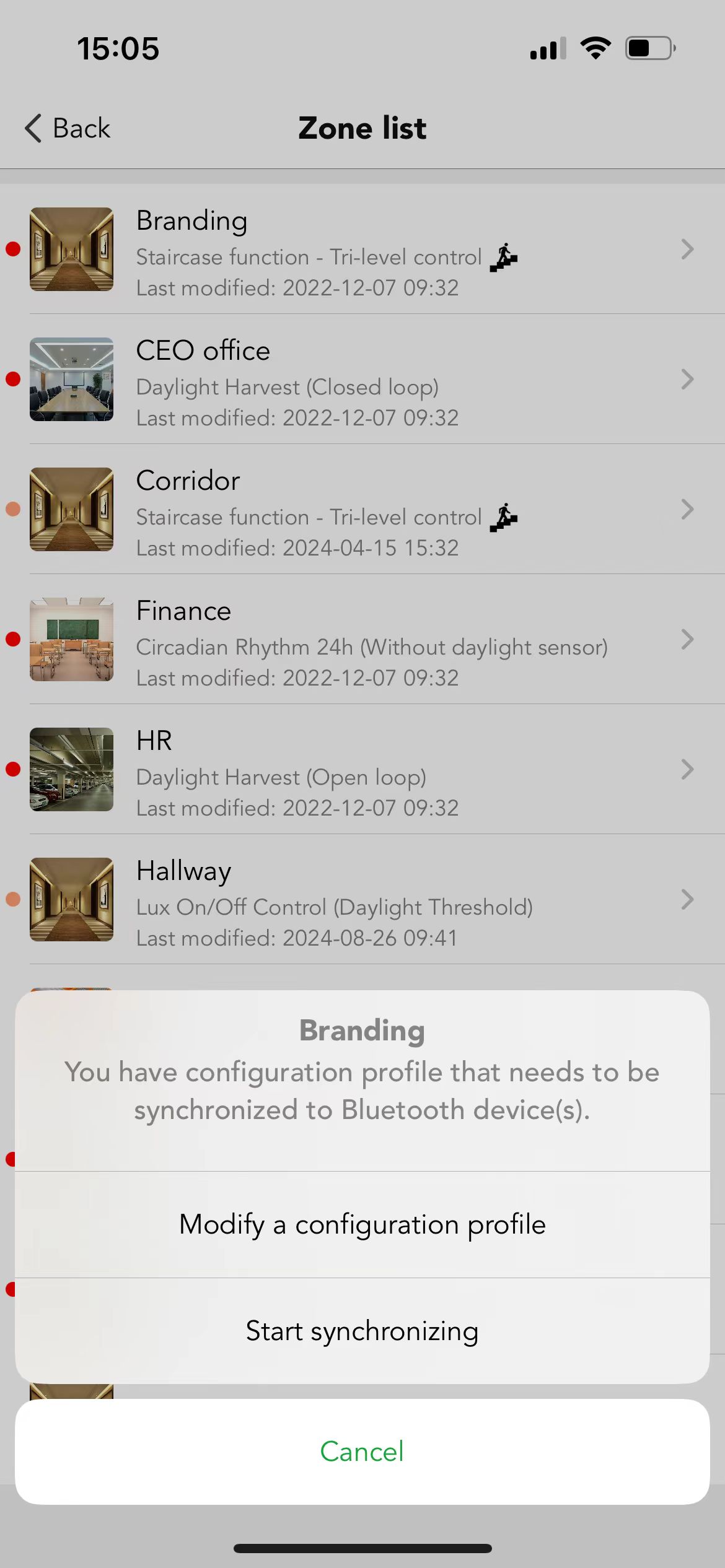
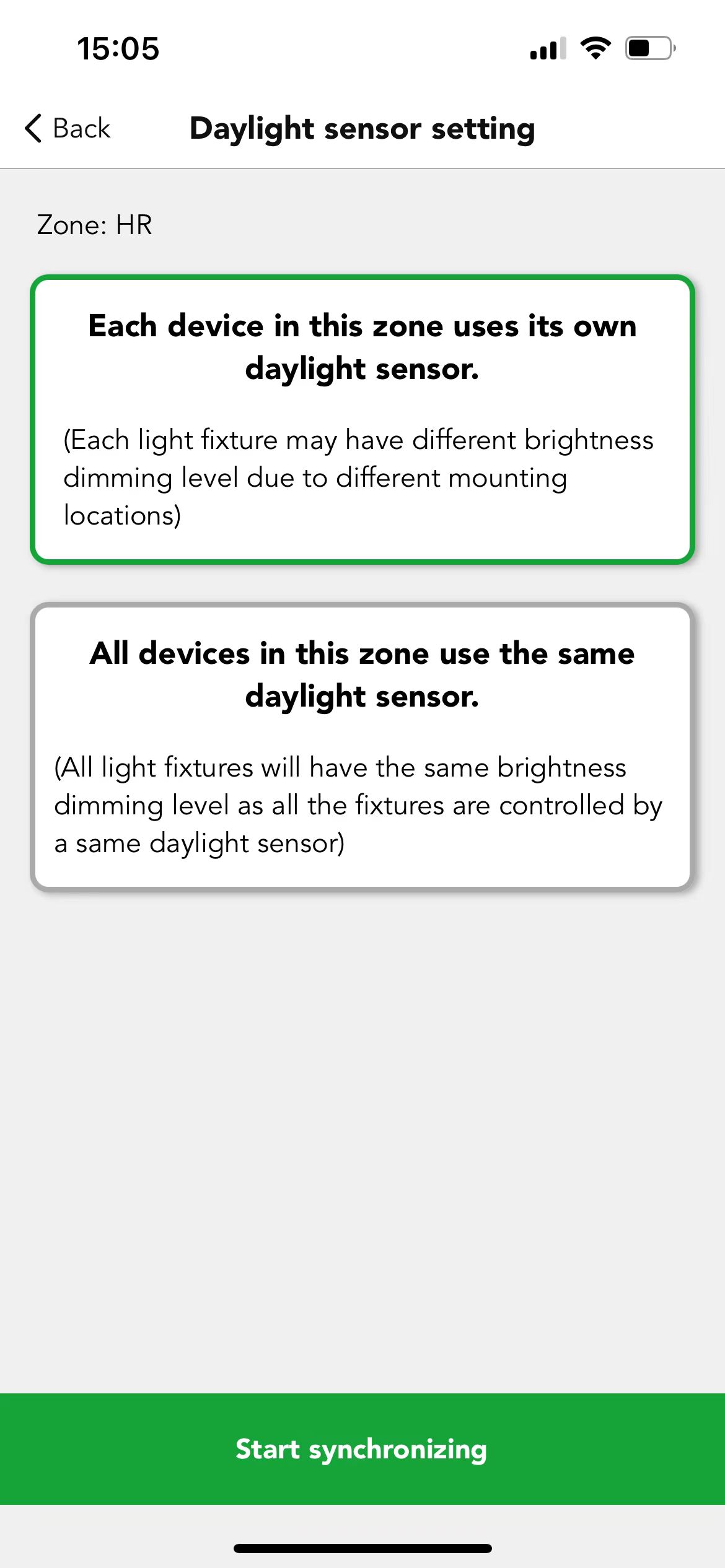
※ The device quantity in one network is dependent on the installation environment, users need to make sure every single device in the network is in the range that Bluetooth can be covered. But one device can only be added to one network at a time. When a device is adding to network A already and user would like to change it to network B. Then users can reset the device from network A first and add it to network B or users can search the device by "can't find your devices" in Other Network by using network B and select the device but need to "re-power the device" before adding. This function is mainly to guarantee the safety of devices.
●Example: Like "Office 4(HED8045-BT)", change it from network "Koolmesh" to network "demo".
Users can reset "Office 4(HED8045-BT)" first (how to reset device please refer to "Two ways to reset the device") under network "Koolmesh" and adding HED8045-BT (how to add device please refer to "Two ways to add the advice") under network "demo". Or users can add the device directly by "can't find your devices?" by using network "demo", then find HED8045-BT in "Other Network" which list out all the devices by Bluetooth signal from strongest to weakness. After "identify" to double confirm and "start". Under this situation, users need to re-power HED8045-BT as requested to finish adding. If not, Koolmesh app will have an error message that "setup failed, please try again".
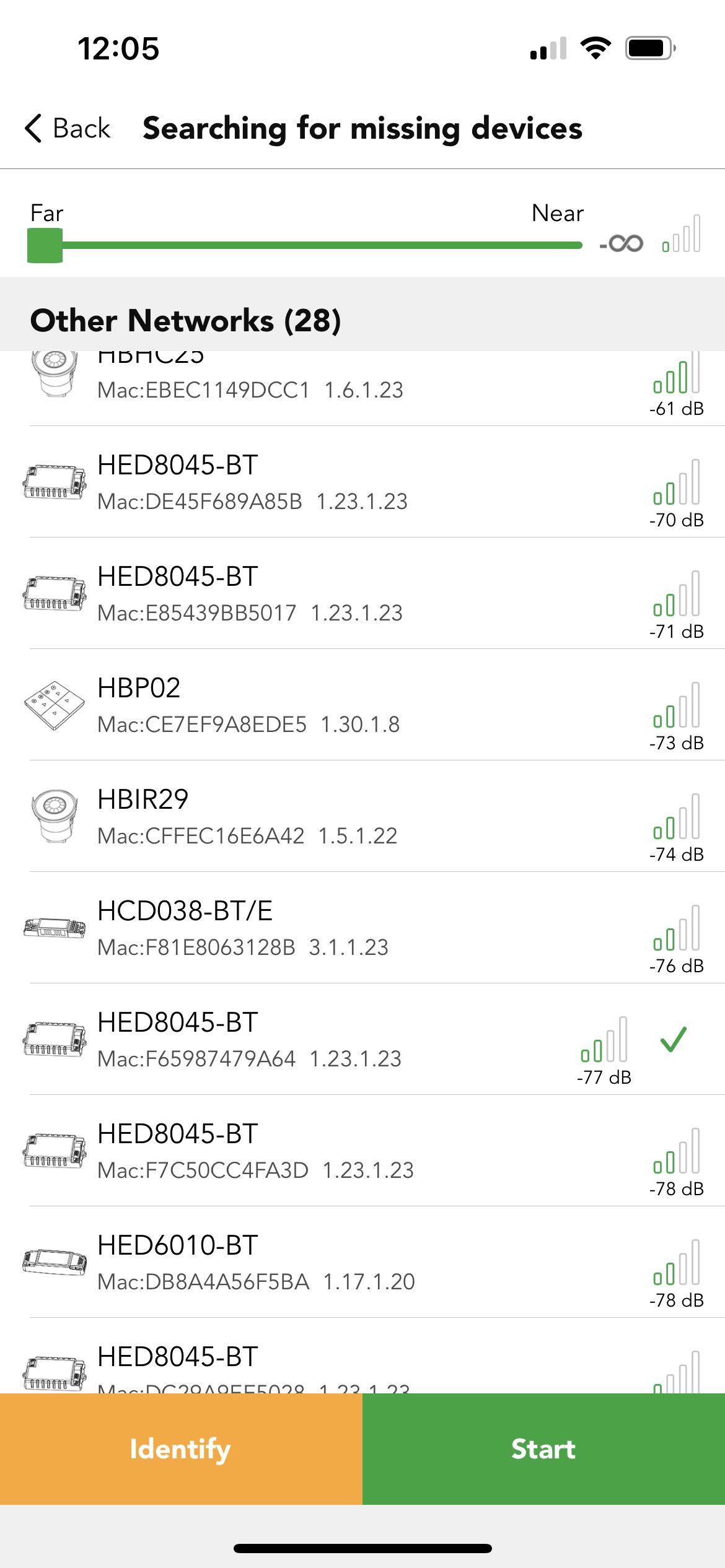
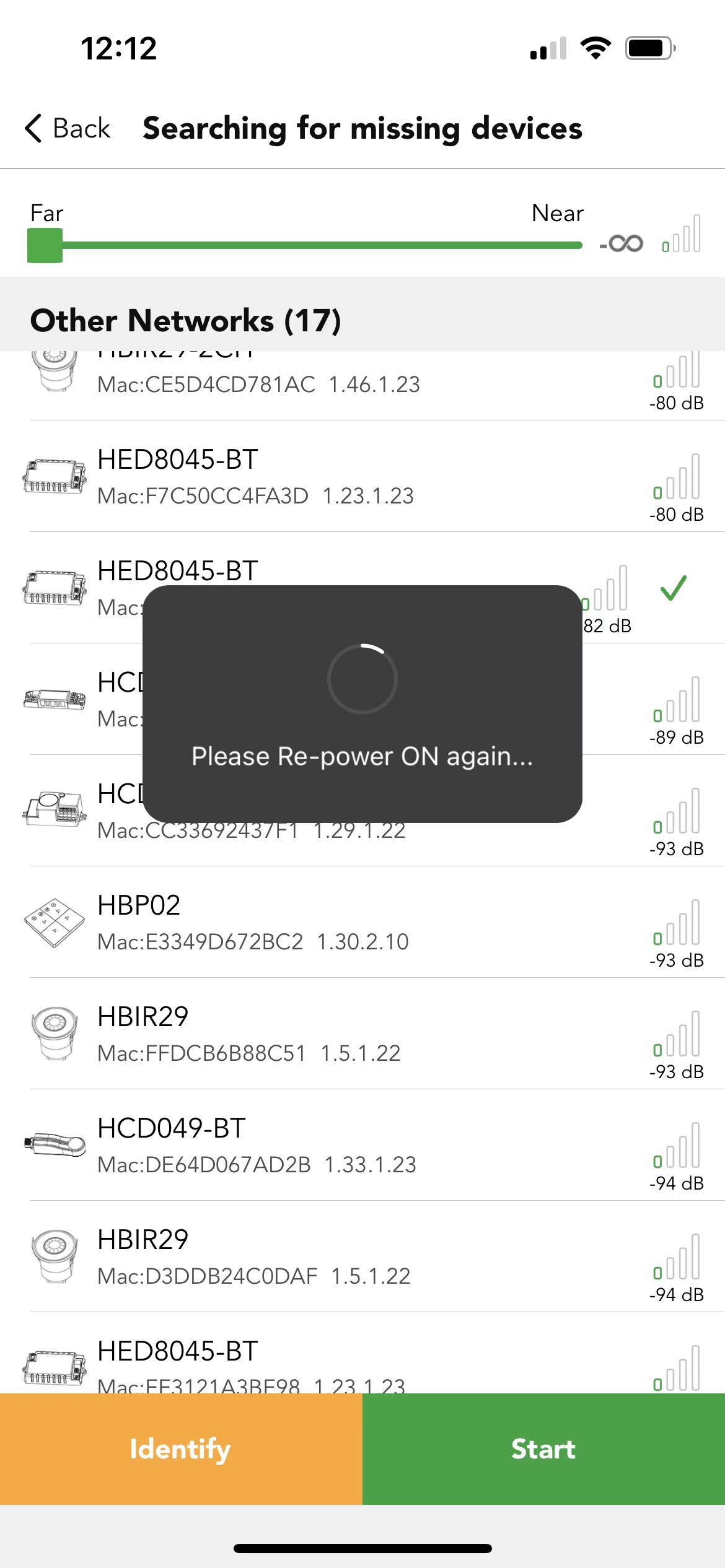
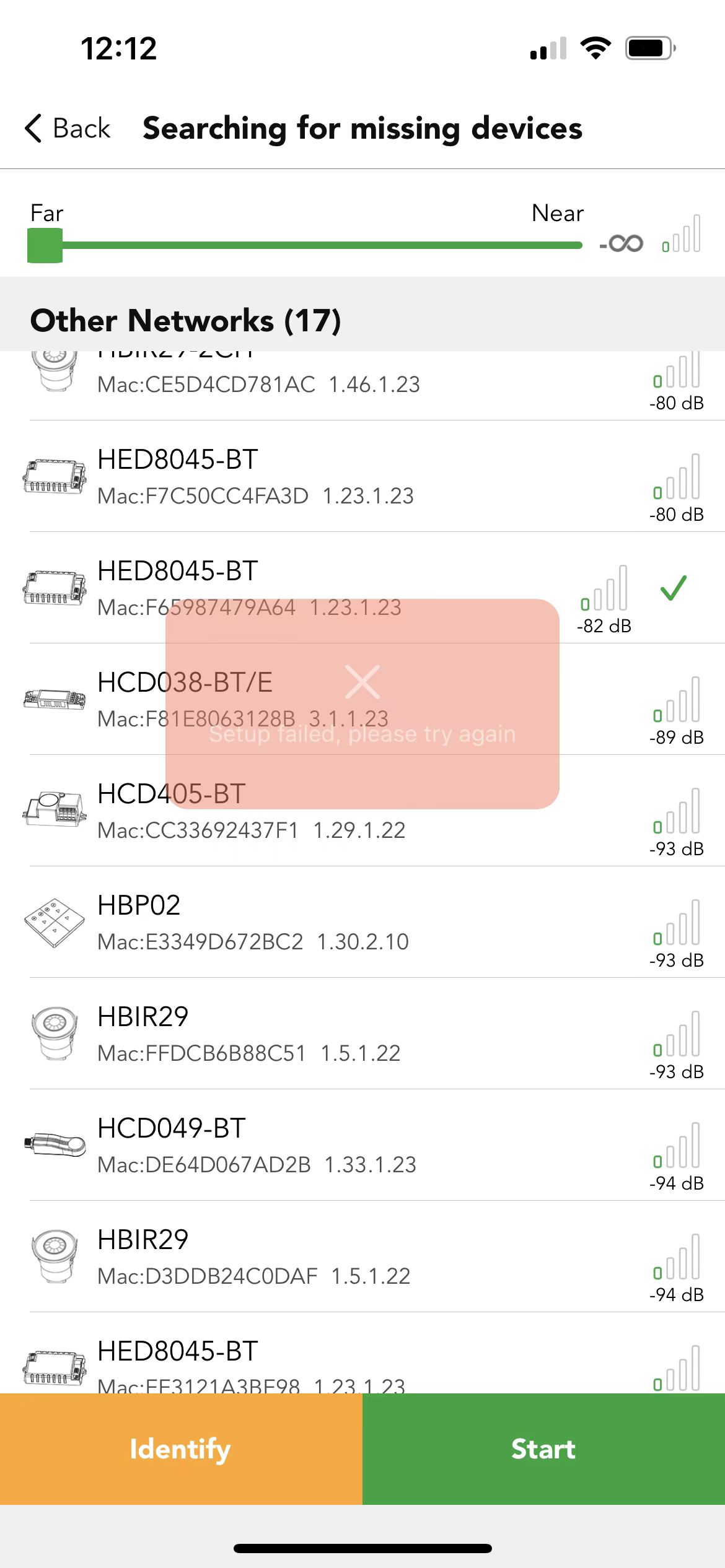
Two ways to reset the device:
- Users can select the device which they would like to delete and slide to the left side to "deletet device".
- Click ... to delete device, like “Branding (HBHC25)”
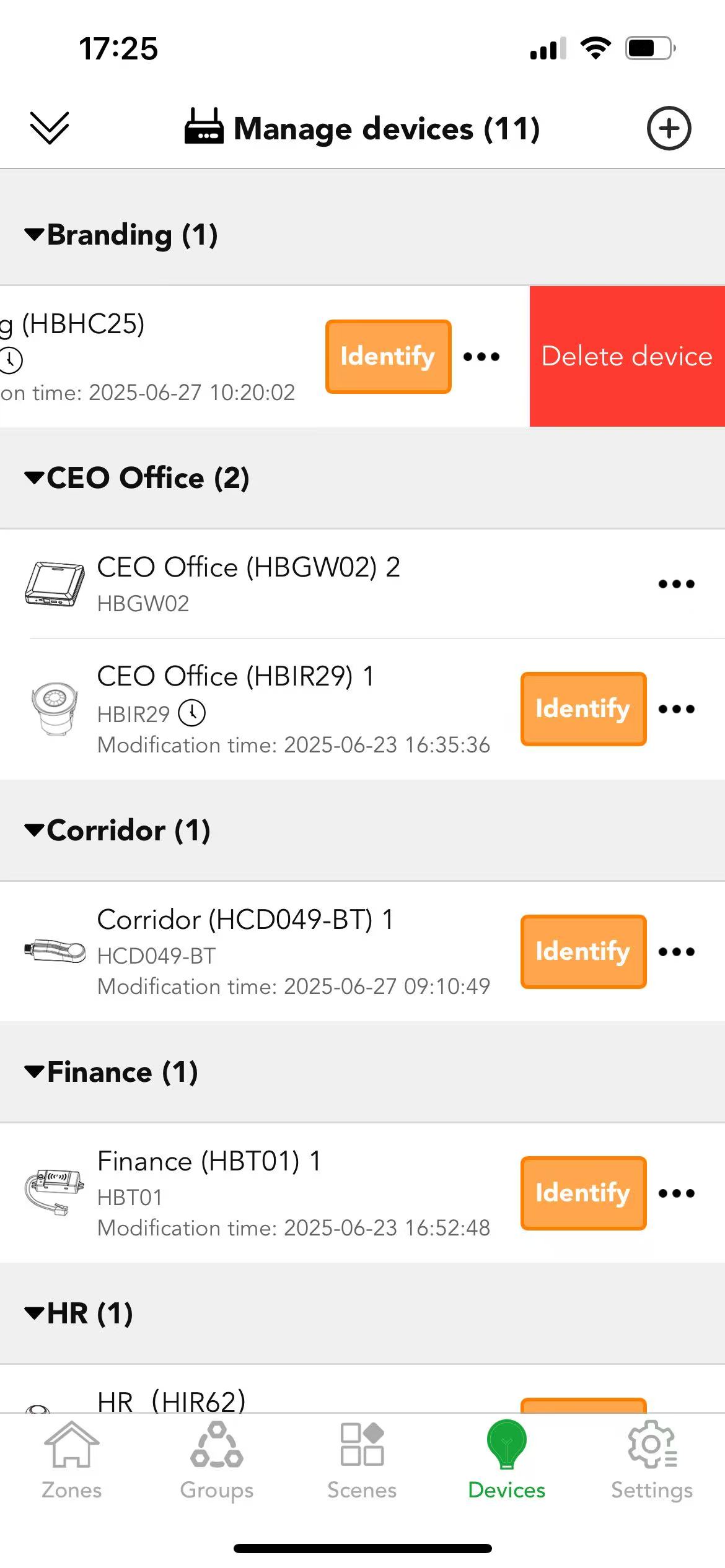
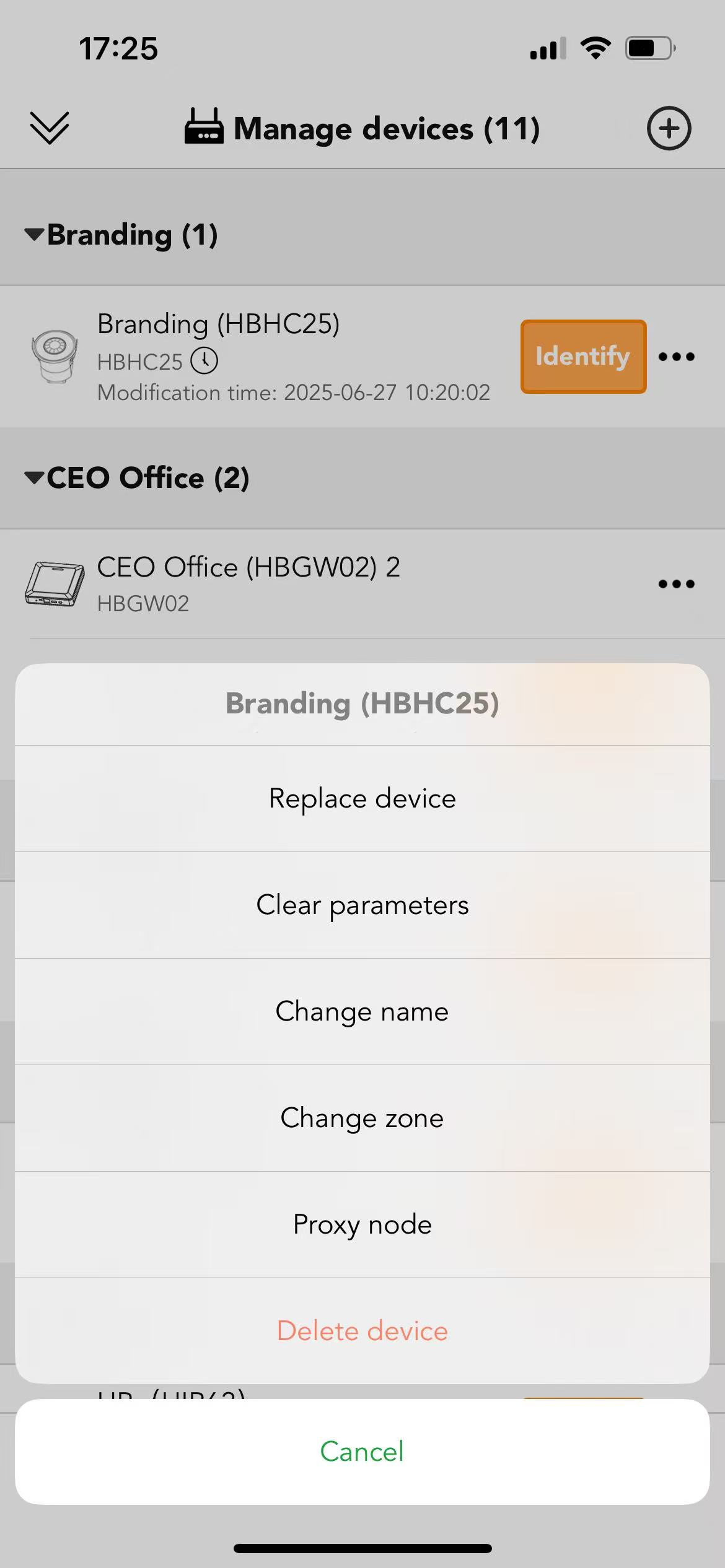
※ Adding device and deleting device need to be connected via Bluetooth directly, so users can't add and delete the device via remote control.
※ The quantity of devices in a network should be greater than or equal to the quantity of user.
Example: In Koolmesh app, there always have one device connect with the Koolmesh app to receive the command and then transport the message to other devices by Bluetooth signal when users using the Bluetooth to connect the device directly. So, when there is only one device in the network, then the second user cannot control the device after login. Because after user login, Koolmesh app will connect the device directly by Bluetooth automatically. But if there is only one device then when the second user login to the same network and cannot connect to the any one of device. Under this situation, second user have not access to control the device. Like user connect the device Hallway 2(HBHC25), there have 6 devices in the network which means can have max 6 accounts in this network to control the devices at the same time.
● Replace device
Replace device only can apply on the same model device when user would like to do maintenance then user can directly copy all the parameter from currently device to the new one. They don't need to set the parameter again.
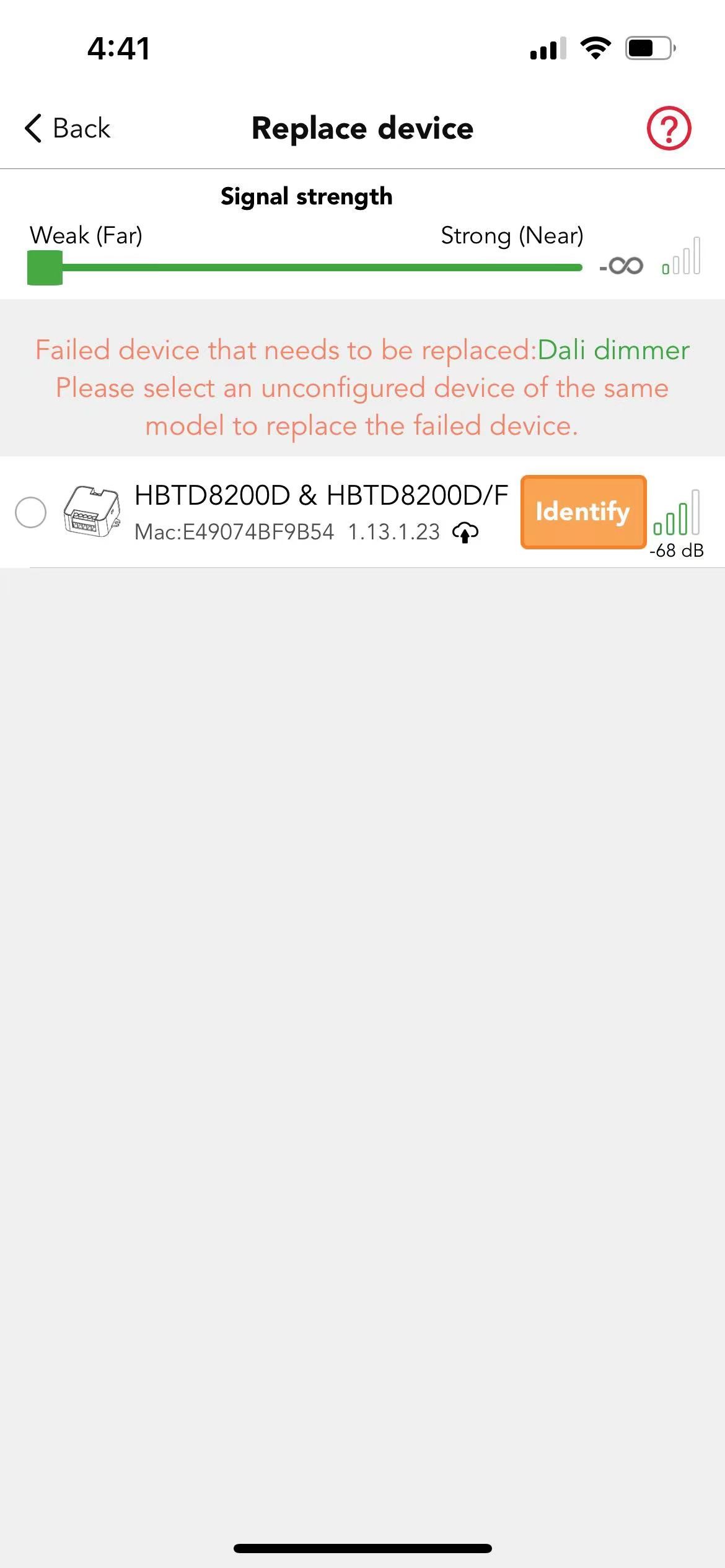
Example: Like "Hallway 1(HBTD8200D)", if users would like to do the maintenance or replace the failure one, they need to strip out the old device and wiring to the new one first. After it is finished, on the "Manage devices" of Devices page, users can select the failure device they would like to replace and click to "Replace device" to search for the new device. After searching, users can use "identify" to double check if it is the correct device users would like to replace. If it is the correct device, then users can "start updating" to finish replacing.
● Clear data
Clear data will clear the scenes and schedules on the device and restore the modified parameter settings. Only the zone and group relationships are preserved
● Change name
Users can change the devices name as they want
● Proxy node
Proxy node  allow users to connect the device with Bluetooth directly which enable users to check the all the device's information. The default setting is connecting the Koolmesh app with the strongest Bluetooth signal device which means what is connected may be not the nearest from the user's position (especially when they have a large
allow users to connect the device with Bluetooth directly which enable users to check the all the device's information. The default setting is connecting the Koolmesh app with the strongest Bluetooth signal device which means what is connected may be not the nearest from the user's position (especially when they have a large
network), then users can use this function to change which devices to connect Bluetooth directly.
Example 1:
If users would like to check the hardware programming time of the devices, then users need to connect the network via Bluetooth instead of gateway first. Because connect with Bluetooth means Koolmesh app receive all the information from device, but if users connect with gateway means users receive all the information from server which does not allow to check the information of device, that is why user needs to connect Bluetooth to check the hardware programming time. Then click the device users would like to check like "CEO HBHC25", in the device setting page, users can directly click the position of the hardware version to check the details.
Example 2:
When installer A does commission on site where they have no internet access. After finishing, installer A logs out the app and goes back somewhere that has internet access which will find that all the commissioning has been covered by the server. Under this situation, installer A can go back on site to use "Proxy node" to check the commissioning via connecting the Bluetooth directly with the device.
Example 3:
If Koolmesh app connects with the strongest Bluetooth device "CEO HBHC25", but users would like to connect with "Office 4(HED8045-BT)", then users need to select device "Office 4(HED8045-BT)" and click to "Proxy node".
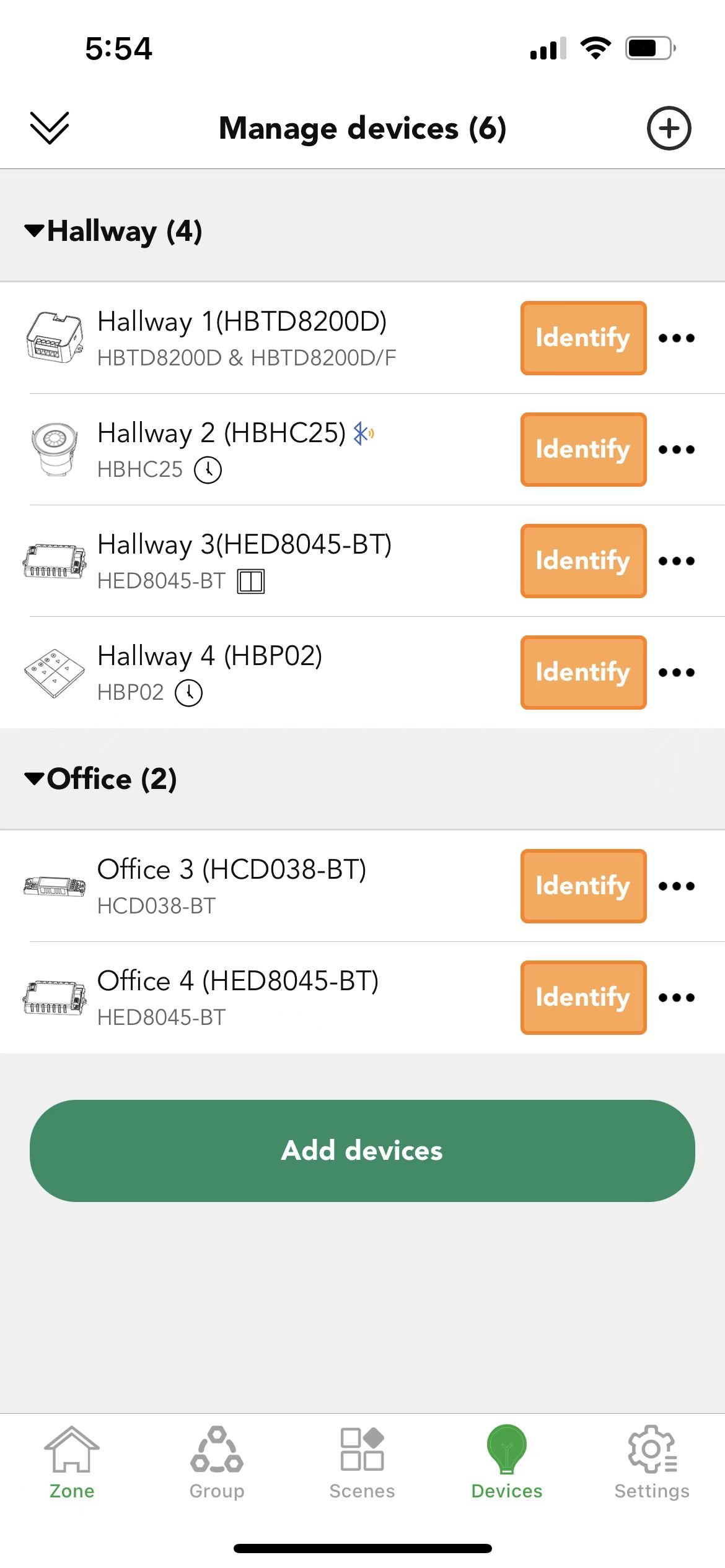
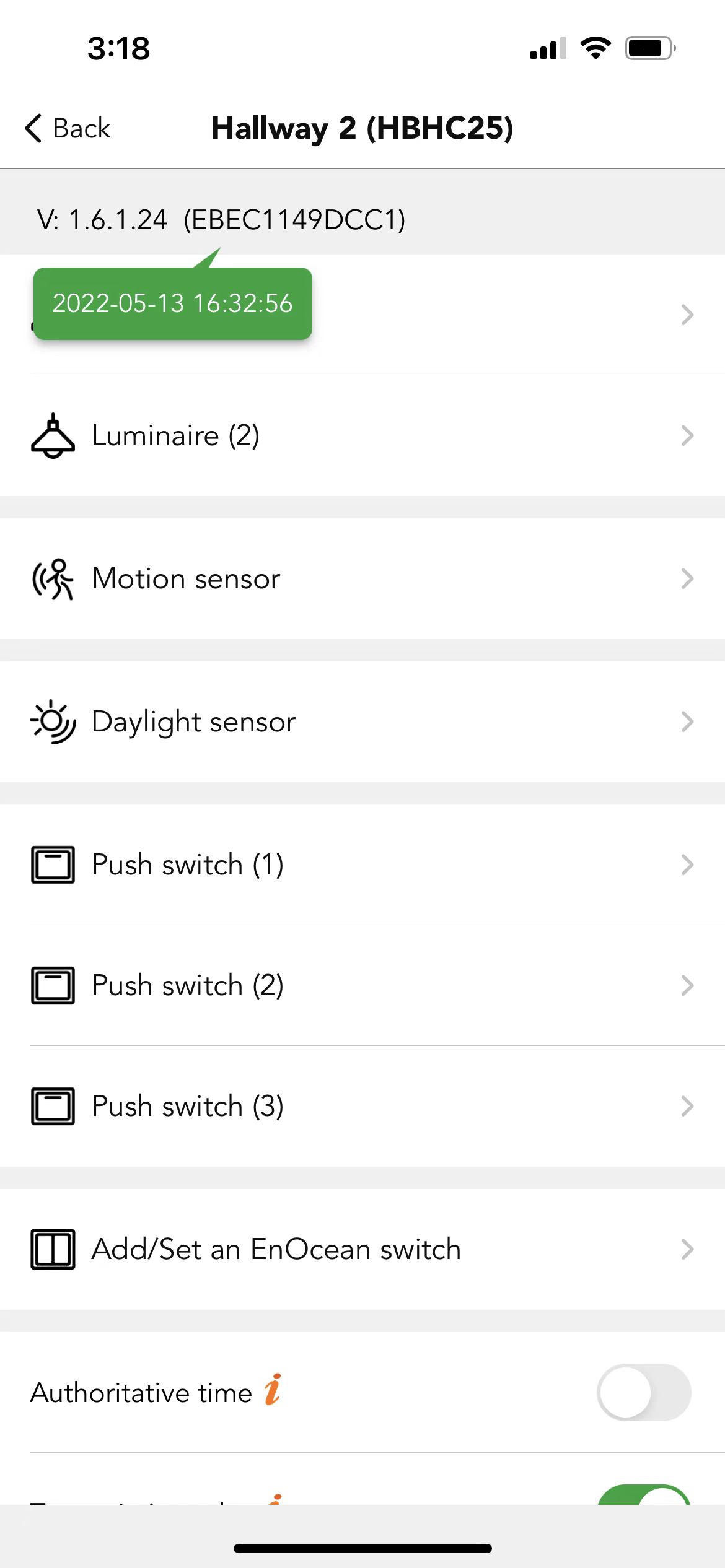

 Translate
Translate